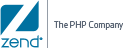This procedure describes how to enable or disable Code Tracing for events.
|
|
|
|
|
To enable/disable event-triggered code tracing:
|
|
Important! If enabled, you will also need to activate Code Tracing for the specific monitoring rule from the New/Edit Monitoring Rules page. For more information, see Activating Code Tracing for a Monitoring Rule below, and Working with Monitoring Rules. |
|
 .
. .
.