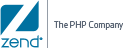The following procedure describes how to add a new monitoring rule.
Note:
By definition, monitoring rules function differently from one another since they are monitoring different aspects of your development and production environment. Therefore, they are displayed differently and can be configured differently. For example, the Custom Event rule does not display functions. For reference, see Global Monitoring Rules .
|
|
|
|

|
To add a new rule:
- In the UI, go to Applications | Monitoring Rules.
- Hover over, or select, the relevant rule group from the list, and click
 . .
The New/Edit Rule page is displayed.
- Enter general properties for the new rule:
- Rule Name - Enter a name for your new rule.
- Type - Select the rule type for your new rule (e.g., Function Error).
Application - This field is set and cannot be configured. Email - Enter an email address to receive event information for triggered events (overrules any email address entered on the Configurations | Monitor page). - Custom Actions - Enter a callback URL to execute a customized action for triggered events (overrules any URL entered on the Configurations | Monitor page).
- Select a severity level for your rule by selecting the check-box on the relevant trigger container (Critical, Warning, Notice).
- In the selected trigger container, select the triggered actions you wish to be executed for each event triggered by the rule:
- Configure the rule's monitored functions (Slow Function Execution and Function Error rule types):
- Enter a function to be monitored in the designated field.
- Click Add Function.
- Remove functions by clicking the X button to the left of any given function.
- Click
 . .
The new rule is added to the selected applications group, and automatically enabled.
- Click
 to return to Applications | Monitoring Rules. to return to Applications | Monitoring Rules.
-
In the toolbar, the restart icon lights up , indicating a restart is needed to apply changes. Click to restart server and apply changes.
For information on restarting in Zend Server, see Server Restart.
Note:
Adding a new rule to the Global rules group, applies the rule to all deployed and defined applications on your server.
|
|
The  icon appears next to the rule in the Rules list, indicating a customized rule. icon appears next to the rule in the Rules list, indicating a customized rule.
|
 .
.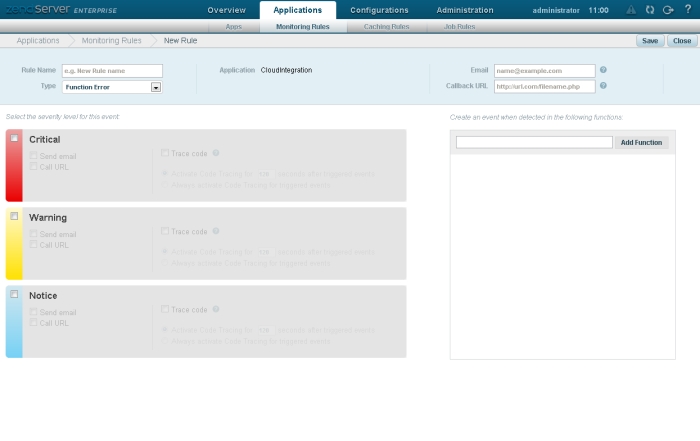
 to select a type of PHP error to be monitored.
to select a type of PHP error to be monitored. .
. to return to Applications | Monitoring Rules.
to return to Applications | Monitoring Rules. on the right, and click the link to the rule you wish to edit.
on the right, and click the link to the rule you wish to edit. .
. , and begins to generate events.
, and begins to generate events. ).
). in the Actions column.
in the Actions column. .
. .
. .
. .
. in the Actions column.
in the Actions column.