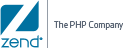![]()
To launch Zend Server:
- The first time Zend Server for IBMi runs after installation, the Launch Zend Server wizard is opened with the License Agreement dialog displayed.
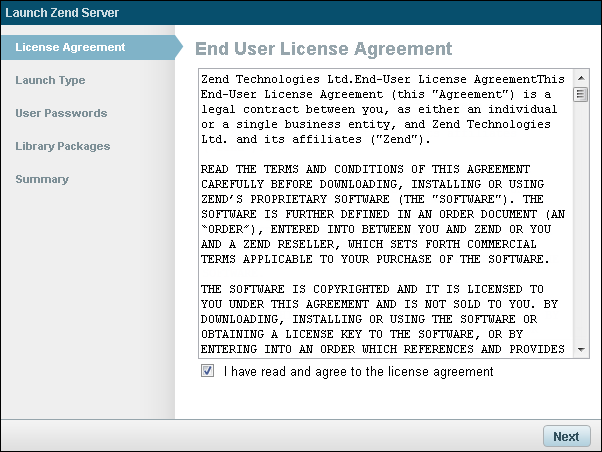
- Read and accept the terms in the agreement, and click Next.
The Launch Type dialog is displayed.
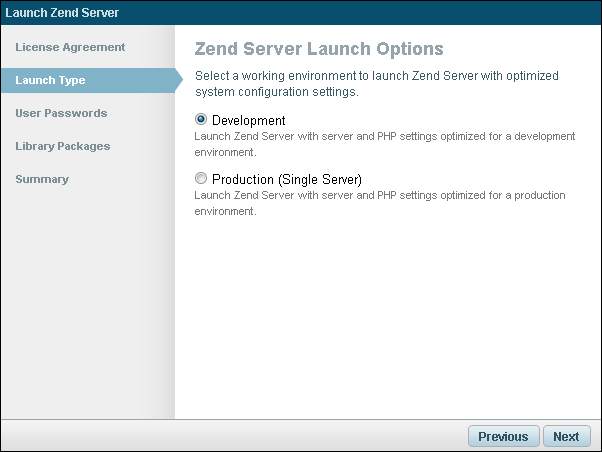
- Select the launch type that best suits your working environment. Your selection determines the default system settings that Zend Server launches with:
- Development - Launch Zend Server with server and PHP settings optimized for a development environment.
- Production - Launch Zend Server with server and PHP settings optimized for a production environment.
- Click Next.
The User Passwords dialog is displayed.
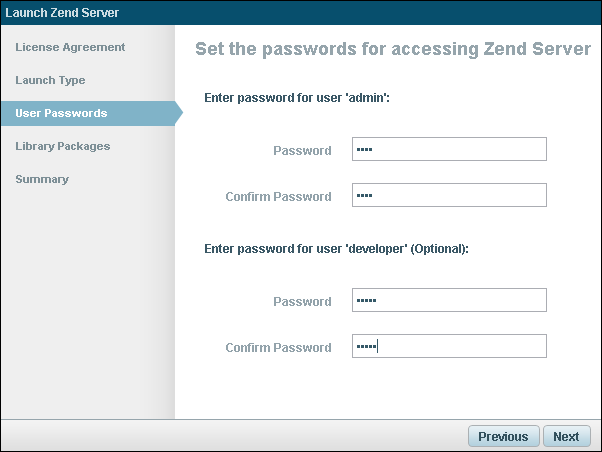
- Configure the passwords for accessing the Zend Server UI. Passwords must be between 4 - 20 characters long and can be changed at a later stage from within the product.
- Enter and confirm a password for 'admin' user.
- Enter and confirm a password for 'developer' user (optional).
- Click Next.
The Library Packages dialog is displayed.
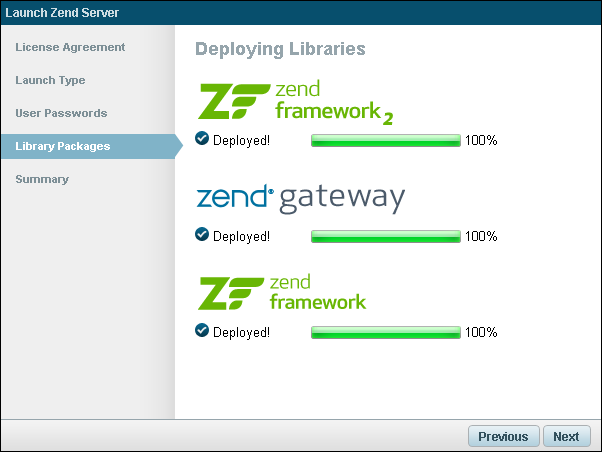
- Click Next.
The Summary dialog is displayed.
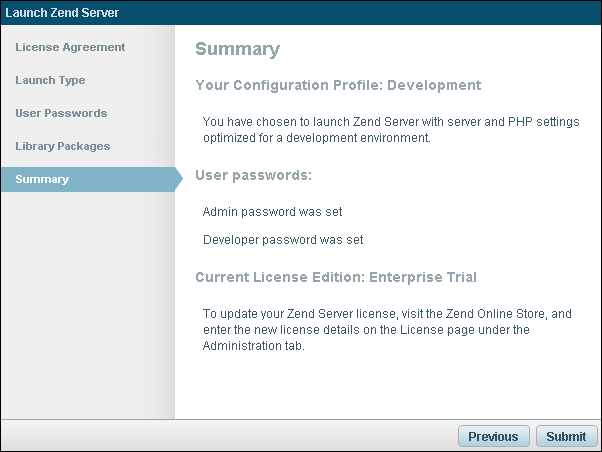
- Review the details, and click Submit.
Zend Server launches with the Dashboard page's Welcome tab displayed.
Note:
The default path to the Zend Server for IBMi user interface is: http://<your_servers_IP>:10081/ZendServer (for PHP applications, the port that is used is 10080).