Updating an application allows you to upload a new application package for an existing application and base URL. You can also change the values of the application’s parameters during this process. Updating an application is useful, for example, when you have a version update for your application. The flow of the process is as follows:
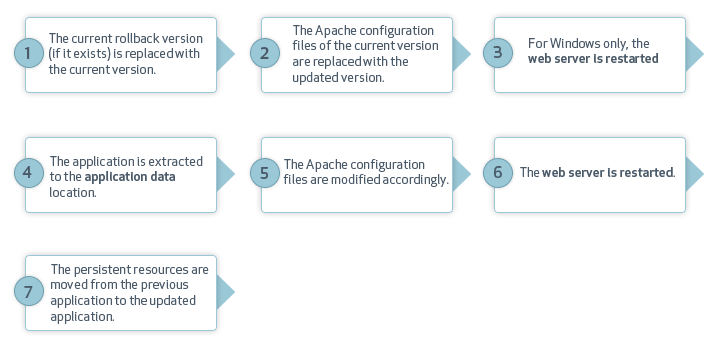
Updating your application on Zend Server Cluster Manager will update all the nodes in the cluster.
Important Note:
When updating your application, the server uses the same base URL as previously defined. Changing the base URL can only be done by deploying it as a new application.
Before updating your application, you must update your application package to reflect the changes.
|
|
|
|
|
To update an application:
Note: If one or more of your parameters has failed to validate, open your Administration Interface in another browser, alter the configurations that need to be changed for the validation to succeed, and refresh the wizard. The User Parameters dialog opens.
Important Note: Your webserver is being restarted. The restart has completed once your server's status is changed to the desired status. For more information see Changes to Your Apache During Deployment Actions.
To open your application click on your application in the Applications tab to expand the display, and click the Base URL link. |
|
Note: If this process fails, information is available about the failure in the zdd.log file. |
|
|
|
|
|
|
Related Links: Rolling Back an Application |
|
|
|
© 1999-2013 Zend Technologies, Ltd. All rights reserved.