The rollback feature allows you to replace the current version of your application with the previous version that was deployed on the server.
Before using the rollback feature you must have deployed an application and updated it with a newer version. The flow of the process is as follows:
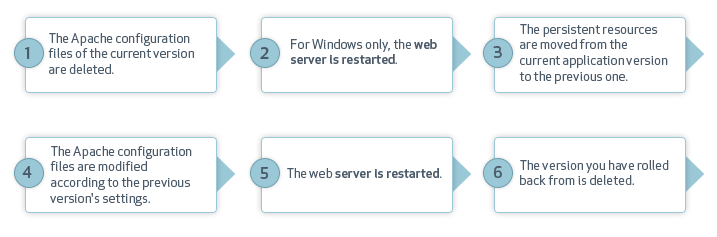
Note:
Zend Server for IBMi rolls back to the previous version only. The feature is not available when using a version that was accessed using rollback. For example, if I have deployed versions 1, 2, and 3 on my server and am currently using version 3, I can only rollback to version 2. Once in version 2 the rollback feature will not be available.
|
|
|
|
|
To rollback an application:
Important Note: Your webserver is being restarted. The restart has completed once your server's status is changed to the desired status. For more information see Changes to Your Apache During Deployment Actions.
|
|
Note: If this process fails, information is available about the failure in the zdd.log file. |
|
|
|
|
|
|
Related Links: Updating an Application |
|
|
|
© 1999-2013 Zend Technologies, Ltd. All rights reserved.