![]()
To configure PHP_CodeSniffer:
- From the Menu-bar, select Window | Preferences | PHP Tools | PHP_CodeSniffer.
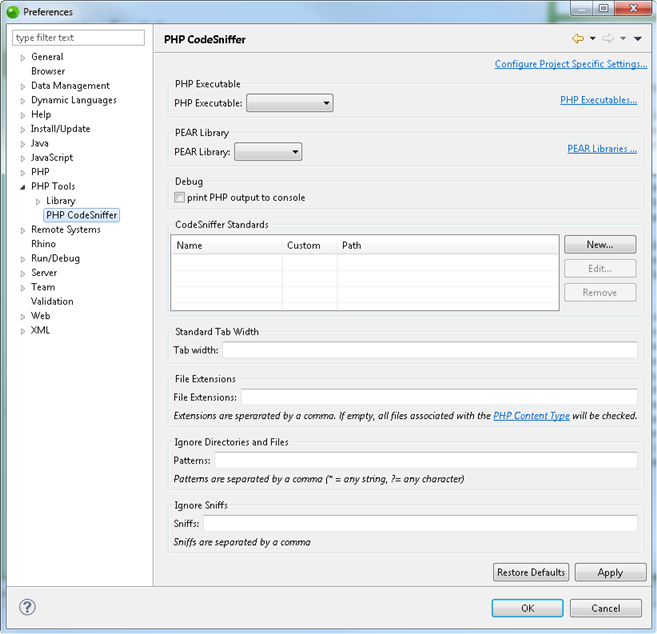
-
Configure the PHP_CodeSniffer preferences window as follows:
- PHP Executable- Select a PHP Executable for running PHP CodeSniffer.
-
PEAR Library- You may choose to use your own PEAR library or the internal library.
Note:
The internal library is always within the include path, missing packages are used from there.
Debug- If you wish to print PHP output to the console for the purpose of debugging, select the print PHP output to console checkbox.
CodeSniffer Standards- Select one or more included CodeSniffer Standards as Default or add your own. To add a custom standard click New... and provide a Name and a Path for it.
Standard Tab Width- Select your Tab width.
File Extensions- Specify the file extensions for files you wish to be sniffed.
- Ignore Directories and Files- To ignore directories and files you can specify patterns. Multiple patters are separated by a comma. (For example: Use "*/lib/*" to exclude all lib folders)
Note:
Slash "/" can always be used as a directory separator.
Ignore Sniffs- You can specify sniffs which are to be ignored. As names, use the source attribute from the debug output (|For example: Generic.Files.LineLengthSniff).
For more details on how to work with PHP_CodeSniffer, click here.

