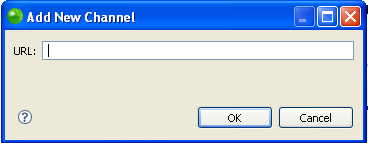![]()
To view RSS feeds:
-
Open the RSS view by going to Window | Show View | RSS.
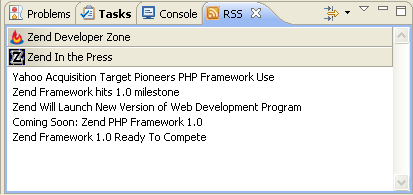
RSS view
-
The RSS reader comes pre-loaded with the Zend Developer Zone feed and the Zend In the Press feed.
-
Click the required heading to expand the list and see all the news items underneath it.
You can group the items by channels or by time by clicking the view's menu icon and selecting the relevant option (Group by Channels / Group
by Time).
and selecting the relevant option (Group by Channels / Group
by Time). -
Double-click the item you want to view to open it in Zend Studio's internal browser.