![]()
-
Click the arrow next to the Run button
 on the toolbar and select Run Configurations -or- go to Run | Run Configurations.
on the toolbar and select Run Configurations -or- go to Run | Run Configurations.
A Run dialog will open. -
Double-click the PHP Script option to create a new run configuration.
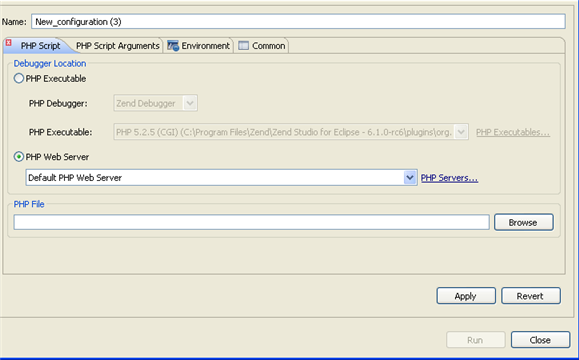
-
Enter a name for the new configuration.
-
Select the PHP Web Server option under the Debugger Location category.
-
Select your server from the list.
If you have not yet configured your server, click the underlined 'PHP Servers' shortcut. The Servers preferences page will open. Configure your server by following the instructions on 'adding a new server' under the PHP Servers Preferences page.
For more information on configuring the communication between Zend Studio and your remote server, see Setting Up Remote Debugging. -
Under the PHP File category, click Browse and select your file.
-
If necessary, you can add arguments in the PHP Script Arguments tab to simulate command line inputs.
-
Click Apply and then Run.
Your script will be run and displayed in a browser.

