![]()
To debug as a PHP web page on your Zend Server Amazon EC2 Instance:
-
Click the arrow next to the debug button
 on the toolbar and select Debug Configurations -OR- go to
Run | Debug Configurations.
on the toolbar and select Debug Configurations -OR- go to
Run | Debug Configurations.
The Debug Configurations page opens. -
Double-click the PHP Web Page option to create a new debug configuration.
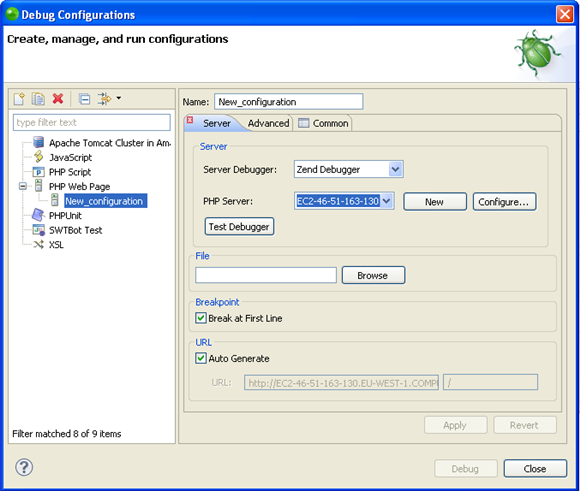
-
Specify the following information in the dialog:
-
Enter a name for the new configuration.
-
Select the Server Debugger to be used (by default this will be the Zend Debugger).
-
Select your Zend Server Amazon EC2 Instance from the PHP Server list.
-
In the File section click Browse and select your debug target file (the file from which the debugging process will start.)
-
Select whether the Debugger should stop at the first line of code by marking/unmarking the 'Break at First Line' check-box.
-
The URL to be debugged will have been automatically created based on the file name and your server address. If the URL does not point to your debug target location, unmark the Auto Generate check-box and modify the URL.
-
To check whether your server connection is correctly configured, and that Zend Studio can communicate with your server debugger, click Test Debugger.
-
Click Apply and then Debug.
-
Click Yes if asked whether to open the PHP Debug Perspective.
See Running and Analyzing Debugger Results for more information on the outcome of a debugging process.

