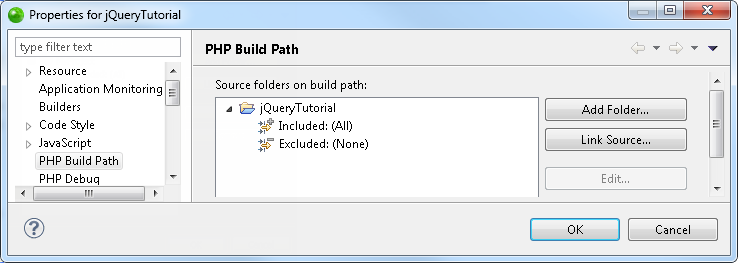
By configuring your project's PHP Build Path, you can select resources which will be included or excluded from the Build process.
Note:
If during project creation you selected the 'use project
as source folder' under the Project Layout category, all resources within
the folder will be added to the Build Path by default.
If you selected to 'create separate folders for source files and public
resources' during the project's creation, resources in the 'public' folder
will be excluded from the Build Path by default.
The project's PHP Build Path can be configured through the project's Build Path properties page, accessed by right-clicking the required project and selecting Build Path | Configure Build Path.
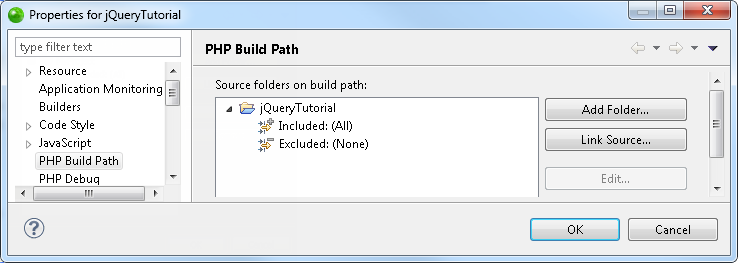
Build Path properties page
This page allows you to add folders and resources to your Build Path and configure rules for including / excluding certain resources in the project.
You can configure your Build Path according to the options listed below.
Once you have made changes, click OK to save.
Note:
By default, all folders which are on your Build Path will be included in your Include Path.
By configuring inclusion/exclusion patterns for the Build Path, you can select to include or exclude all resources in your project which match a defined pattern.
|
|
|
|
|
To include/exclude resources from the Build Path:
|
|
All resources in the project which match an inclusion pattern but do not match an exclusion pattern will be added to the Build Path. |
|
You can configure different inclusion/exclusion rules for child folders within a selected directory. However, you will need to exclude the selected child folder from the parent directory's Build Path and add it as a separate Build Path source folder. This is done to resolve any conflicts which may arise from configuring one pattern for the parent folder and another for the child.
Source folders can be created and/or added from the PHP Build Path properties page or from PHP Explorer view.
|
|
|
|
|
To add a directory as a separate source folder: From the PHP Build Path Properties page:
Note: In order to overcome the nesting conflict, you should exclude the folder you have just added from the parent folder's Build Path. See 'Configuring Inclusion/Exclusion Patterns', above, for information on how to exclude the folder and all resources contained within it.
PHP Build Path properties - Add Folder From PHP Explorer view:
New Source Folder dialog
|
|
You can now configure a pattern for including/excluding resources for the source folder by following the instructions under 'Configuring Inclusion/Exclusion Patterns', above. |
|
You can add an external source folder as a link to your project which will be scanned during the Build process.
|
|
|
|
|
To add an external source folder to the project's Build Path:
Link Source dialog
|
|
The folder will be added to your Build Path and displayed in the Build Path list. You can now configure a pattern for including/excluding resources for the linked folder by following the instructions under 'Configuring Inclusion/Exclusion Patterns', above. |
|
|
|
|
|
|
Related Links: |
|
|
|
©1999-2012 Zend Technologies LTD. All rights reserved.
