![]()
To add a new SVN repository:
-
Open the SVN perspective by going to Window | Open Perspective | Other | SVN Repository Exploring.
-
In the SVN Repositories view, click the Add SVN Repository button
 on the view's toolbar -or- right-click within the SVN view
and select New | Repository
Location.
on the view's toolbar -or- right-click within the SVN view
and select New | Repository
Location.
The "Add SVN Repository" dialog will open.
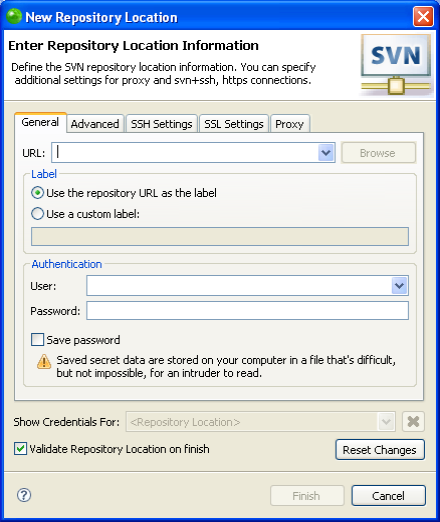
-
Enter the information required to identify and connect to the repository location:
-
URL - The URL on which your repository is located.
-
Label - Select whether to use the URL as the repository's name or to enter a new name.
-
Authentication - The user name and password you use to connect to SVN.
Mark the Save password checkbox so that the password will be automatically inserted in the future.
-
Click Finish.
Your SVN repository will now be added to the SVN Repository view.

