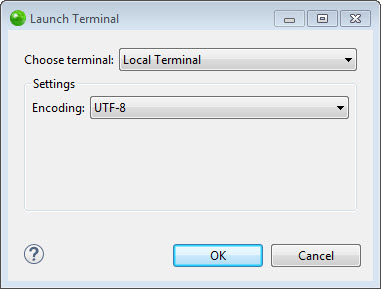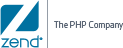![]()
To open a folder or a project in Terminal:
In the PHP Explorer, right-click the folder or a project you wish to open in Terminal, and select Show In | Terminals.
-OR-
In the PHP Explorer, select the folder or a project you wish to open in Terminal, and press Ctrl+Alt+T.
The Terminal view is displayed.
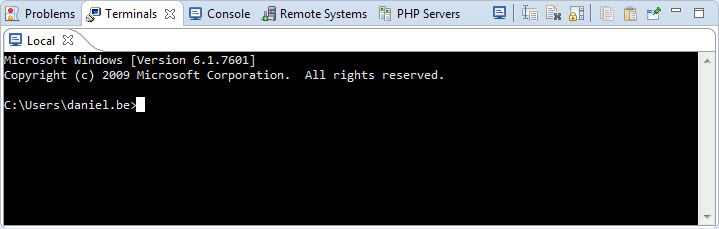
 .
.