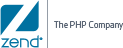![]()
To setup Zend Debugger tunneling for a remote server:
- In the menu-bar, select Window
| Show View | PHP Servers.
The PHP Servers view is displayed.
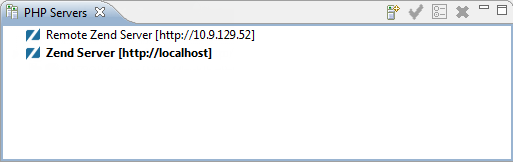
- Double-click the remote server you wish to configure a Zend Debugger tunnel for, or click the Edit icon
 .
.
The Edit Server dialog is displayed. - Select the Tunneling tab.
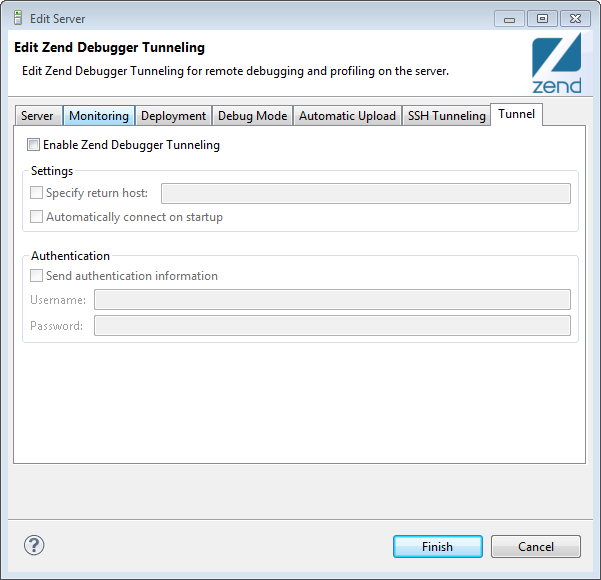
- Select the Enable Zend Debugger Tunneling check-box, and configure the following settings:
- Specify return host - In some system configurations, a dedicated tunneling server is used which allows debug connectivity between Zend Studio and the server which is being debugged. In this case, select the check-box, and enter the IP address of the tunneling server to which the tunneling connection will be opened.
- Authentication - If your Web server requires HTTP authentication, enter your User Name and Password in the Authentication category. Zend Studio sends the authentication information in the header.
-
If your Web server requires HTTP authentication, enter your username and password in the designated fields. Zend Studio sends the authentication information in the header.
- Click Finish.
- In the toolbar, click arrow
next to the Tunneling icon on the toolbar
 and select the server which you configured for tunneling.
and select the server which you configured for tunneling.

The tunneling
icon will turn green to show that a tunneling server
is connected: ![]() .
.