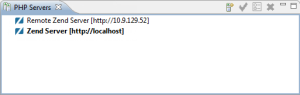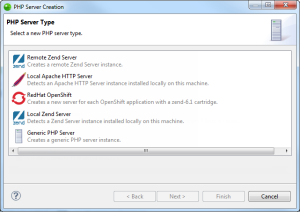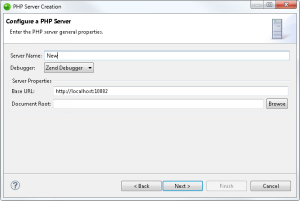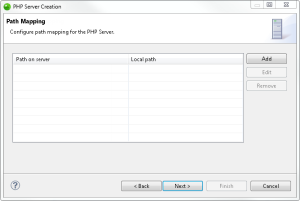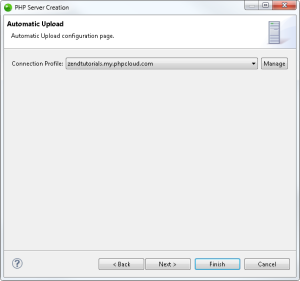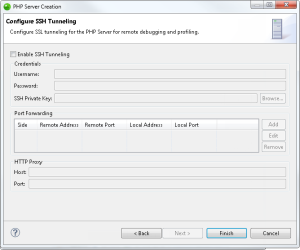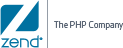![]()
To add a remote Zend Server:
-
From the Menu bar, select Window | Show View | PHP Servers to add the PHP Servers view to your perspective.
-
In the PHP Servers view, click on the Add icon
 .
.
The PHP Server Creation dialog is displayed.
-
Select PHP Server, and click Next.
The Server details dialog is displayed.
-
Enter the following information:
-
Name: Server name.
- Debugger: Select a server debugger (XDebug/Zend Debugger).
- Base URL: Server URL (e.g., <protocol>://<server url>[:<port>]).
- Local Web Root:
-
- Click Next.
The Server Path Mapping dialog is displayed.
- Click Add.
The Add New Path Map dialog is displayed. - Define a new path for the server and in your workspace or file system, and click OK.
- Click Next.
The Automatic Upload dialog is displayed.
- Click the Connection Profile drop-down menu to select an existing connection profile, or click Manage to edit or create a connection.
- Click Next.
The Configure SSH Tunneling dialog is displayed.
- To enable SSH tunneling, select the Enable SSH Tunneling check-box, and enter the following details:
- Username - SSH connection user name.
- Password - SSH connection password.
- SSH Private Key - SSH connection private key. Click Browse to locate the key.
- Port Forwarding - Click Add to add a new port forwarding configuration for remote debugging/profiling.
Click here for more general information on port forwarding. - HTTP Proxy:
- Host - Proxy server.
- Port - Proxy port.
-
Click Finish.
Zend Studio validates the new remote Zend Server, and adds it to the PHP Servers view.