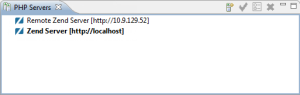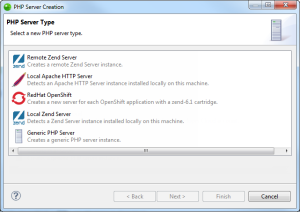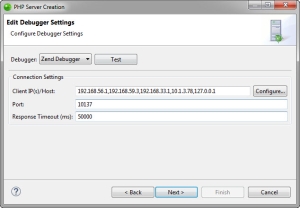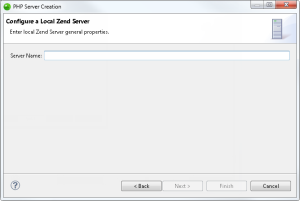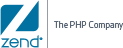![]()
To add a Local Zend Server:
-
From the Menu bar, select Window | Show View | PHP Servers to add the PHP Servers view to your perspective.
-
In the PHP Servers view, click on the Add icon
 .
.
The PHP Server Creation dialog is displayed.
-
Select Local Zend Server.
- Click Next.
The Edit Debugger Settings dialog is displayed.
- Select which server debugger you wish to debug with (Zend Debugger, XDebug).
- Configure the debugger settings:
|
Zend Debugger: |
XDebug: |
|
|
|
Note: These setting override global debugging settings (Window | Preferences | PHP | Debug | Debuggers | Zend Debugger/XDebug). |
|
- To test the debugger settings at any time, click Test.
- Click Next.
The Local Zend Server Details dialog is displayed.
-
Enter a server name, and click Finish to add the local Zend Server.
The Zend Server credentials dialog is displayed.
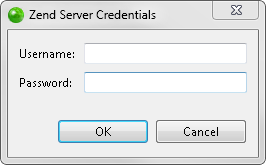
- Enter your Zend Server UI user name and password, and click OK.
Zend Studio validates the new local Zend Server and adds it to the PHP Servers view.
You can now deploy a project by dragging an existing project from the PHP Explorer onto the new server. For more information on deploying, see Deploying an Application.