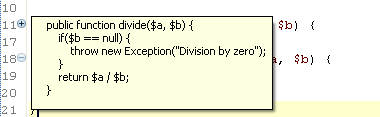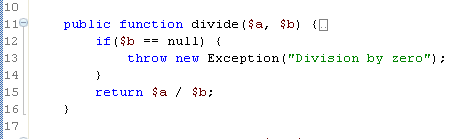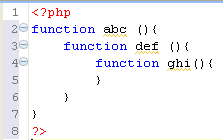Using Code Folding
Code Folding collapses or "folds" the display of a block of
code.
To enable code folding, go to the Folding Preferences
page, accessible from Window | Preferences
| PHP | Editor | Code Folding .
If Code Folding is enabled, minus signs will appear in the Annotation
Bar next to code blocks which can be folded. In addition, certain elements
will be folded by default according to the Folding Preferences settings.
Folding a Block of Code
|
|
|
|

|
To fold a block of code:
-
Stand within a
class, function or PHPDocBlock.
-
Click the minus sign on the marker
bar to the left of the editor.
|
|
The
first line of code will remain visible but the other lines will
not be displayed. A fold indicator  will appear
at the end of the line when the code is folded to indicate that
there is hidden code. will appear
at the end of the line when the code is folded to indicate that
there is hidden code.
To temporarily view folded code, hover over the plus
sign that denotes a folded block. The folded code will
be displayed in a floating block.
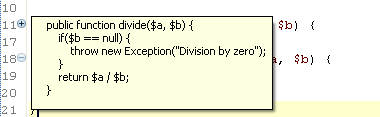
|
Unfolding a Block of Code
|
|
|
|

|
To unfold a block of code:
-
Click the plus sign.
-
The folded code
will become visible again and the fold indicator will disappear.
To view the scope of a fold:
-
Hover over the
minus sign.
-
A vertical line
will be displayed from the first to the last line of the fold,
indicating its range.
|
|
|
|
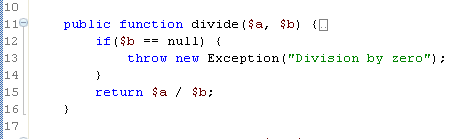
|

|
|
An unfolded function
|
A
folded function
|
Folding/Unfolding Nested Functions
|

|
To
fold/unfold nested functions:
-
Click on one of
the minus signs of
a nested function. All levels below this level will be folded
into it. You can continue to fold until all levels have been
folded into the topmost level.
-
To unfold nested
functions, click on the plus
sign. The folded code will open in the same order that
it was folded.
|
|
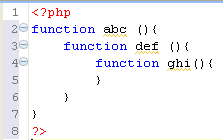
|
Note:
Line numbers are folded together with the code. Folding
and unfolding does not change line numbers, it can only hide/display them.
Note:
If the folded code contains an error, the displayed
window will be syntax highlighted on both the left and right Annotation
bars.

![]()
![]() will appear
at the end of the line when the code is folded to indicate that
there is hidden code.
will appear
at the end of the line when the code is folded to indicate that
there is hidden code.