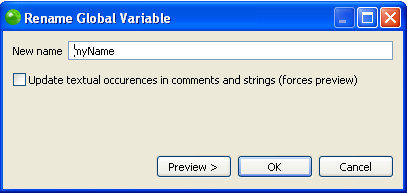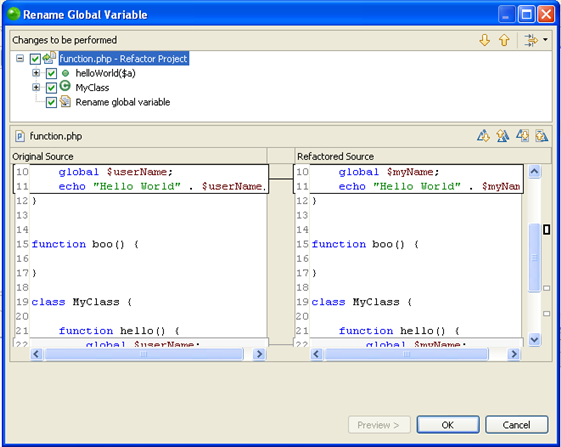![]()
To rename an element within the editor:
-
Ensure the 'Rename in editor without dialog' checkbox is marked in the Code Refactor Preferences page (accessible from Window | Preferences | PHP | Code Refactor).
-
In the editor, place your cursor on the element to be renamed.
-
From the menu bar select Refactor | Rename -or- right-click and select Refactor | Rename -or- press Alt-Shift-R.
All occurrences of the element are put in a frame and the Refactor popup is displayed.
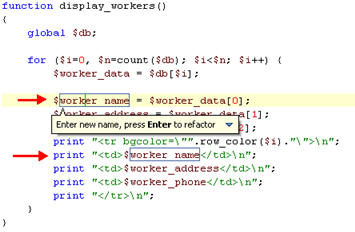
-
Type the new element name in the box.
All occurrences of the element name are automatically updated.
Note:
To preview the changes before applying them, click the arrow in the right-hand corner of the Refactor popup and select Preview.
-
Click Enter to apply the refactoring.
A dialog is displayed prompting you to save the file before the refactoring is applied. -
Mark the 'Always save all modified resources automatically prior to refactoring' checkbox so that the dialog will not be displayed again.
-
Click OK.
The element will be renamed and all instances where that element is referenced will be updated to reflect the changes.