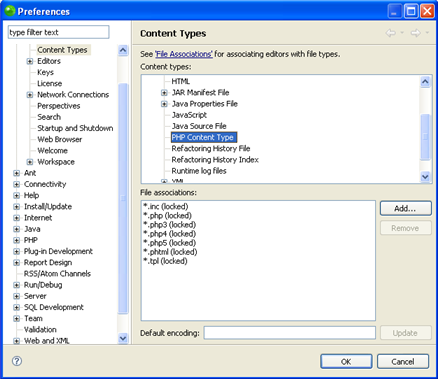|

|
To open a file by double-clicking:
-
If the file type
you are trying to open was associated with Zend Studio during installation,
simply double-clicking it in your external file system will
cause it to be opened in Zend Studio.
-
If the file type
was not associated with Zend Studio
you can:
-
-
From Zend Studio's
Menu Bar, go to Window
| Preferences | General | Content Types.
The Content Types dialog will be displayed.
-
Select Text
| PHP Content Type from the list.
A list of file types associated with Zend Studio
will be displayed.
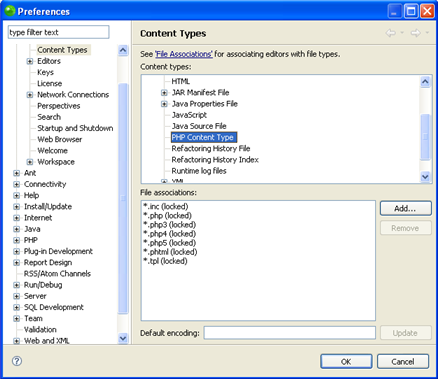
-
-
Click Add
to add your file's type to the list,
-
Enter the file type (e.g. .php) and click
OK.
-
The file type will be added to the list.
-
Open your Windows Explorer.
-
Go to Tools
| Folder Options | File Types.
-
From the File Types list, select PHP File.
-
In the Opens with category click Change,
browse to your Zend Studio
.exe location and click OK.
-
Click Apply.
You can now double-click the file
on your external file system to open it in Zend Studio.
|
![]()