![]()
To comment a line:
-
Place the cursor anywhere on the required line of code.
-
Press Ctrl + /
Two slashes "//" will be added to the front of the line, causing it to be recognized as a comment.
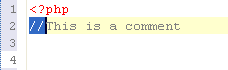
Zend Studio allows you to quickly and easily comment and uncomment code by selecting a line or a block of text and tagging it as a comment.
Comments can be added to single lines of code (Ctrl + /) or blocks of code (Ctrl + Shift + /).
In addition, special PHPDocBlock comments can also be added. See Adding PHP DocBlock Comments for more information.
The following procedures describe how to comment and uncomment lines and blocks of code.
|
|
To comment a line:
|
|
|
|
|
|
To comment more than one line:
|
|
|
|
|
|
To uncomment a line/lines:
|
|
|
|
|
|
To comment a block:
|
