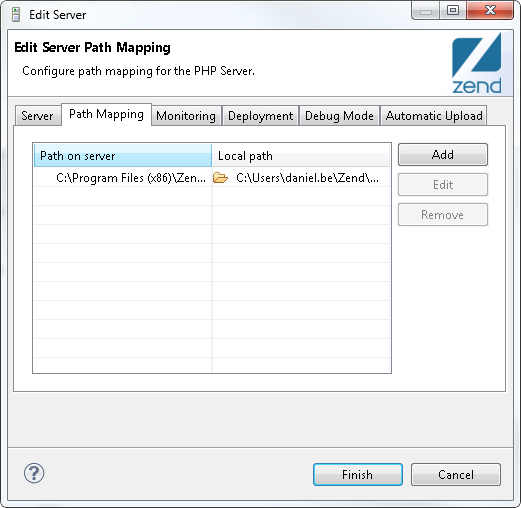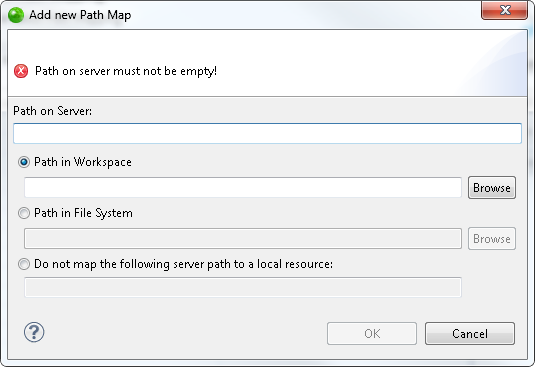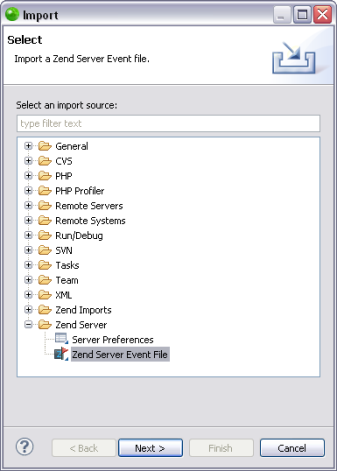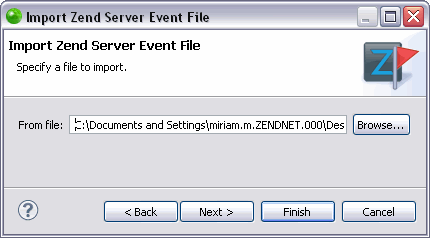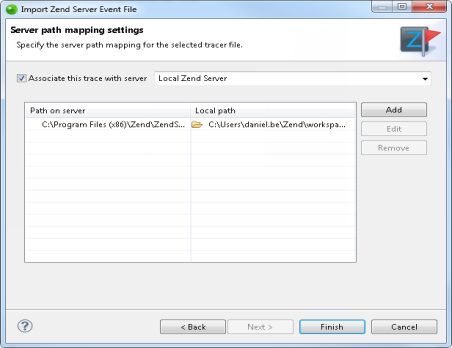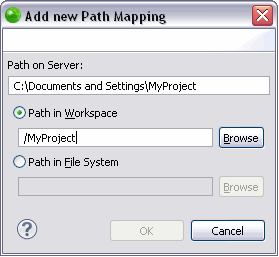Managing Path Maps
These procedures describe how to manage Path Map settings in Zend Studio. Using Path Mapping
allows Zend Studio
to search for files which are called from a certain location on the server
in a local location during remote
PHP Script debbuging/profiling and PHP Web Page debugging
/profiling.
Adding a Server Location
Path Map
This procedure describes how to add a Path Map to a server so that files
which are called from a certain location on the server will be searched
for in a local location during PHP Web Page debugging
/profiling. This will only apply when the 'use local copy' option is selected
in the Advanced tab of the PHP Web Page debugging configuration).
See Path Mapping for more details.
|
|
|
|

|
To add a server path map:
- In the menu-bar, select Window
| Show View | PHP Servers.
The PHP Servers view is displayed.
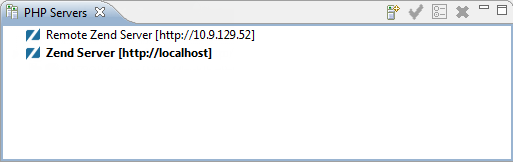
- Double-click the server you wish to edit, or click the Edit icon
 . .
The Edit Server dialog is displayed.
- Select the Path Mapping tab.
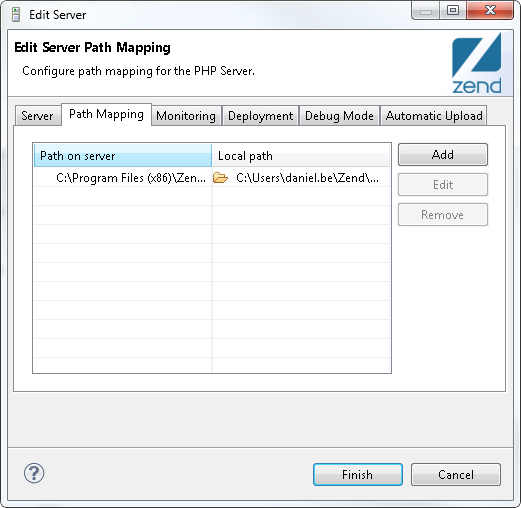
- To add a new path map, click Add.
The Add New Path Map dialog is displayed.
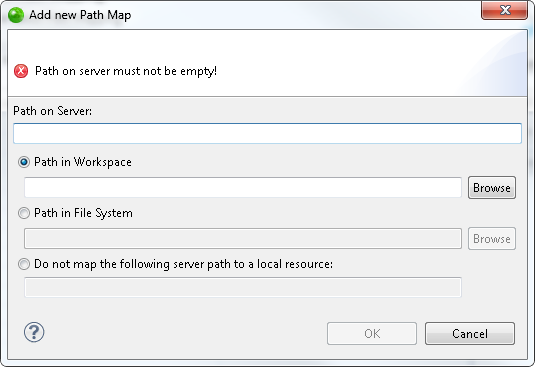
- Enter the server
path from which you would like to create the path map. Files
called from this location will be searched for in the path
specified below.
- Select either
the 'Path in Workspace' or 'Path in File System' option, and
click Browse to specify
the location.
- Select the 'Do not map..' option to specify a server path you do not want mapped to a local resource.
- Click OK.
The path map is added to the server. The next time a file is called from the path on server, it will
be searched for in the local location you have specified.
|
|
You can now manage your Path Map settings by Editing
or Removing your Path Map.
|
Note:
Path Mapping can also be set automatically during Debugging
/ Profiling . See the Path Mapping
topic for more details.
Adding
a New Path Map for Importing a Zend Server Event File
This procedure describes
how to add a Path Map to a server while importing a Zend Server Event
File so that files which are called from a certain location on the server
will be searched for in a local location during remote PHP Script debugging/profiling
and PHP Web Page debugging/profiling. This will only apply when the 'use
local copy' option is selected in the Advanced tab of the PHP Web Page
debugging configuration).
|
|
|
|

|
To add a new
Path Map in the Importing a Zend Server Event File wizard:
-
Open the Import Wizard go
to File | Import | Zend Server | Zend Server Event File.
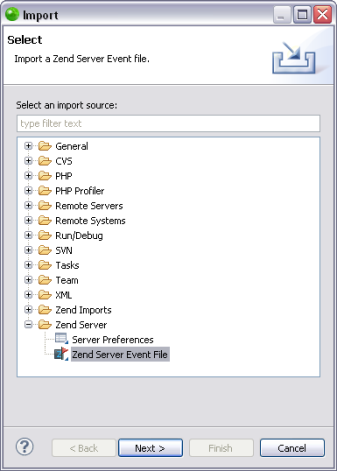
-
Click Next.
The "Import Zend Server
Event File" dialog opens.
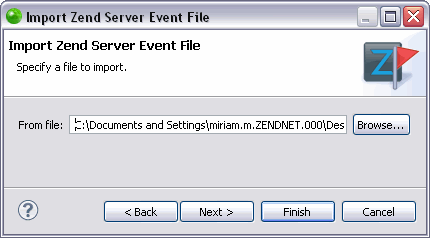
-
In the "From File" text field,
browse to the location of your Zend Server
Event File and click Next.
The "Server path mapping settings" dialog opens.
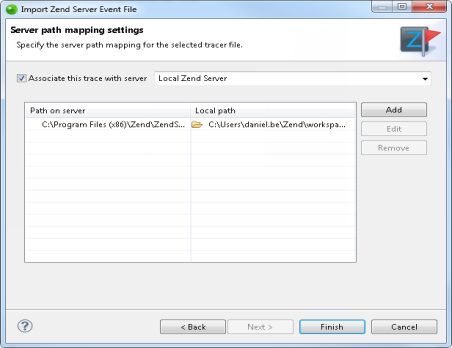
-
Select the server to associate with
from the "Associate this trace with server"
drop down menu.
-
Click Add.
-
An Add a New Path Map dialog appears.
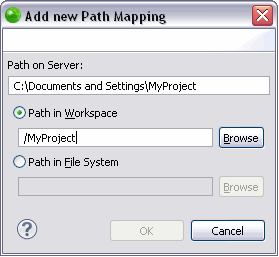
-
Enter the Server Path from which you would like
to create the Path Map. Files called from this location
will be searched for in the path specified below.
-
Select either the Path in Workspace or Path in File
System option and click Browse
to specify the location.
-
Click OK
to add your path map to your server list and return to
the Server Path Map Settings dialog.
The next time a file is called from the Path on Server,
it will be searched for in the local location you have
specified.
You can now
manage your Path Map settings by Editing or Removing
your Path Map.
|
|
See
Importing
a Zend Server Event File for information on
how to continue importing a Zend Server Event File once your Path
Map settings are configured.
|
Editing or Removing
Your Path Map
This procedure describes how to edit or remove your Path Map. Editing
your Path Map allows you to change the location on the server that will
be searched for in a local location (or to change the local location that
will be searched) during remote
PHP Script debbuging/profiling and PHP Web Page debugging
/profiling.
Before editing or removing a Path Map you must first Add
a Server Location Path Map
or Add
a New Path Map while Importing a Zend Server Event File.
|
|
|
|

|
To edit your Path Map select the Path
Map you would like to edit, click Edit
and change the relevant information.
To remove your Path Map select
the Path Map you would like to delete and click Remove.
|
|
|

![]()
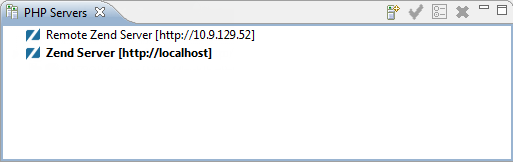
 .
.