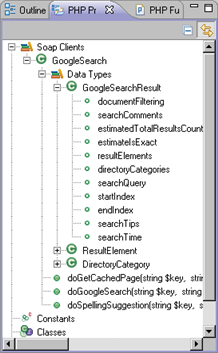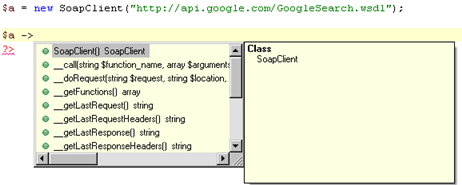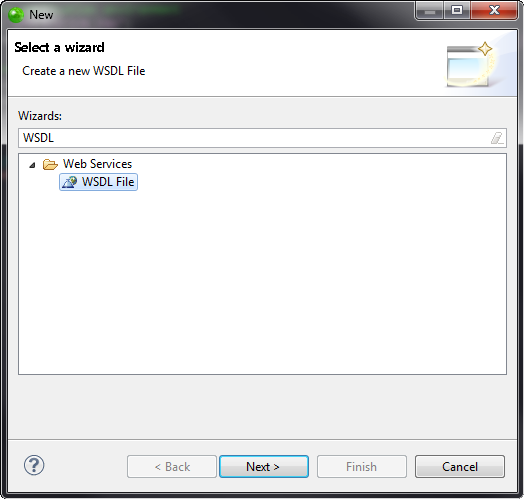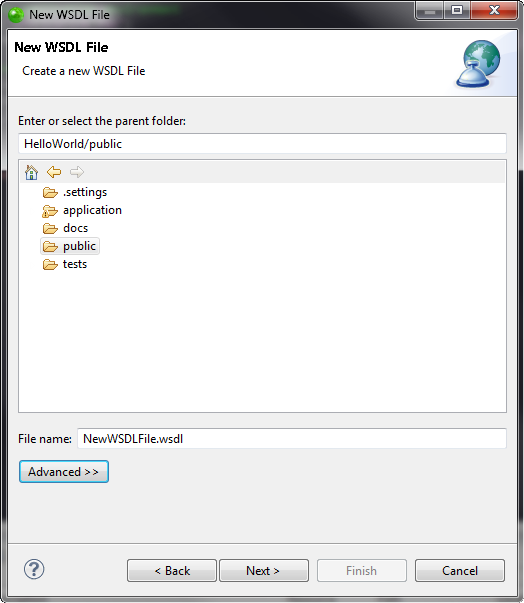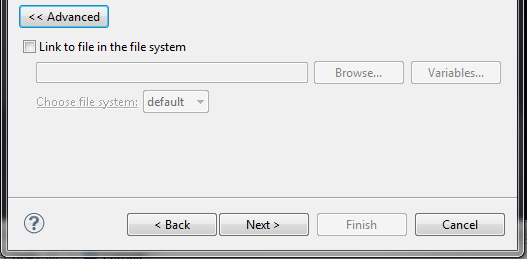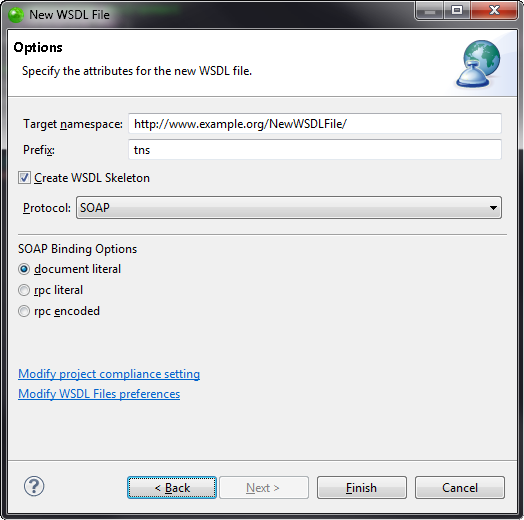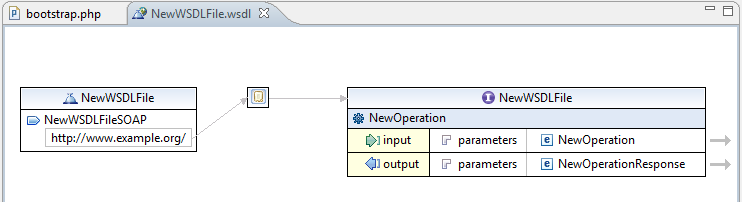Open topic with navigation
Working with WSDL Support
Prerequisites
How do
I install plugins in Zend Studio?
Incorporating a WSDL File
Incorporating a WSDL file is the process of taking a service or services
from an existing WSDL file and integrating their capabilities (functions)
into your PHP code.
To reference a WSDL file and benefit from full integration into Zend Studio (code completion
and function display in the PHP Project Outline tab) the file must be
present in your local file system (Method 1), or can be referenced by
using the WSDL file's URL (Method 2).
Creating a SOAP Client
|
|
|
|

|
To create a SOAP Client:
Method 1
-
Use an external
browser to open the URL.
-
Save the contents
of the URL as a WSDL file. e.g "C:\GoogleSearch.wsdl".
-
Create
the soap client by referencing the WDSL file in your PHP script.
e.g:

|
|
The
WSDL file's methods, classes, functions, etc. will now be available
in the Code Assist Menu and the SOAP Client now appears in the
PHP Project Outline tab.
|
|

|
To create a SOAP Client:
Method 2
-
Create a new SoapClient
instance in your PHP code, containing the URL of the WSDL
file which you want to incorporate.
e.g.:

-
Save the file.
|
|
The
WSDL file's methods, classes, functions, etc. will now be available
in the Code Assist Menu and the SOAP Client now appears in the
PHP Project Outline tab.
|
After Referencing a WSDL File
Once a WSDL file has been referenced in your project, the following
will be affected:
Outline and PHP Project Outline views
The PHP Project Outline will now include all the functions from the
referenced WSDL file.
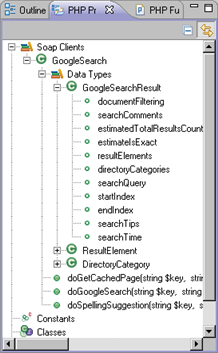
PHP Project
Outline view - with the GoogleSearch classes
Content Assist
Code completion is automatically updated with all the functions included
in the referenced WSDL file.
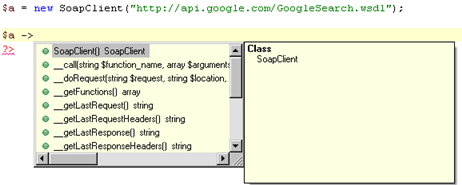
Note:
Code completion for Web Services is supported for PHP
5.
Auto Link to WSDL files
Transform the name of the referenced WSDL file into a link by hovering
over the file's name and pressing CTRL. Clicking the link (while CTRL
is still pressed) will jump to the WSDL file if it is already open in
the editor. Auto Link to Files exists for every string containing a file
name in the editor.
Creating a WSDL File
Instead of referencing to an existing WSDL file, you can create a new
WSDL file to reference to.
|

|
To create a WSDL file:
-
Go to File | New |
Other.
The New Wizard's Select a wizard dialog is displayed.
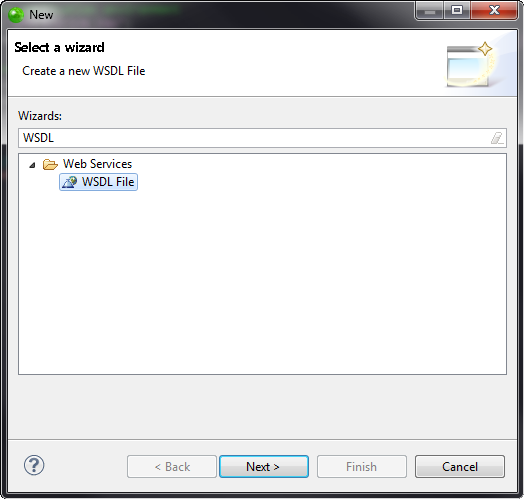
-
Enter WSDL in the Wizards field, select WSDL File and
click Next.
The New WSDL File dialog is displayed.
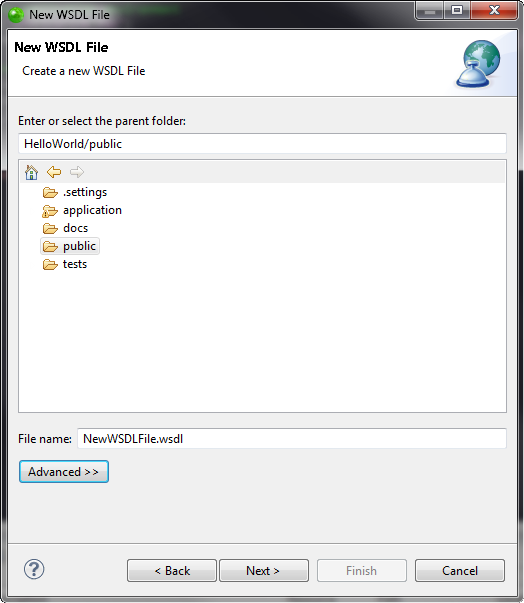
-
Enter or select the parent folder for the new WSDL file
you wish to create and the file name.
-
Click on Advanced to
open the Advanced area and link the file to an existing file..
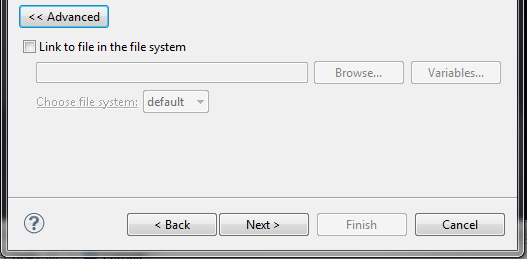
-
In the Advanced area, mark the checkbox and click Browse to find the existing
file, or Variables
to define path variables.
Note:
Click on the Choose file system dropdown menu
to select a different file system.
-
Click Next.
The Options dialog is displayed.
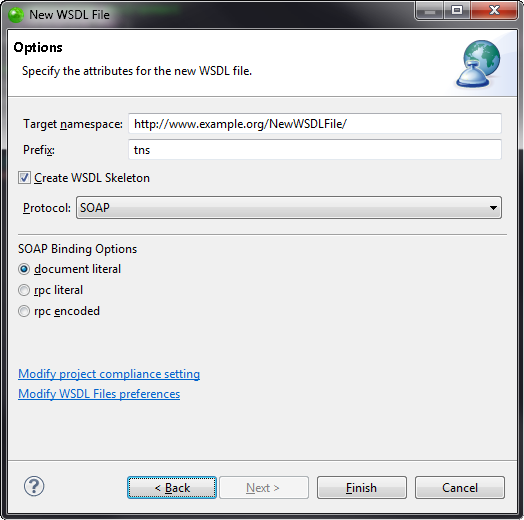
-
Specify the attributes for the new WSDL file, and click
Finish.
The new WSDL file is created and is displayed in the Editor
view.
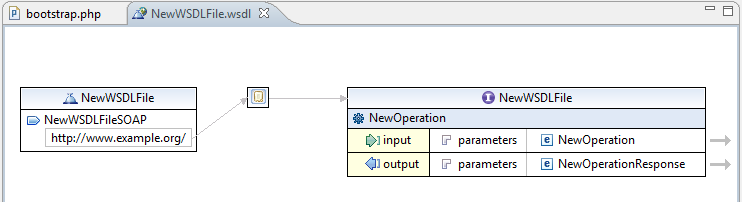
|
|
You
can now start describing the Web service. For more information,
see the Eclipse knowledge Center.
|

©1999-2013 Zend Technologies LTD. All rights reserved.

![]()
![]()