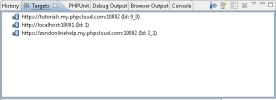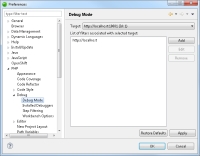Open topic with navigation
Using Debug Mode
The following procedures describe how to work with Debug Mode in Zend Studio. Debug Mode allows you to listen in on URL requests to a specific Zend Server target, without initializing a debug session from a browser using the Zend Debugger Toolbar or from within Zend Studio.
Tip:
It is recommended to use Debug Mode for development purposes. Using this feature in a production environment, will trigger a significantly large amount of debugging sessions in your workspace.
Enabling Debug Mode
This procedure explains how to turn Debug Mode on for a Zend Server target. By default, Debug Mode is turned off, and after being enabled, is turned off again when closing Zend Studio.
|
|
|
|

|
To enable Debug Mode:
-
From the Menu-bar, select Window
| Show View | Targets to add the Target view to your
workspace.
- In the Targets view, right-click your Zend Server target, and select Start Debug Mode.
Debug Mode is initialized, and the Zend Debugger begins to monitor requests to the Zend Server target.
|
|
Note:
Debug Mode can be only be enabled once for any particular target. If a different Zend Studio user wishes to enable Debug Mode for the same target, he will be notified that an active Debug Mode is already in session. If he selects to proceed, Debug Mode settings are reset, and his Zend Studio begins to operate in Debug Mode.
|
Configuring Debug Mode
This procedure explains how to instruct the Zend Debugger to initialize debug sessions in Zend Studio for particular requests according to URL filters.
|
|
|
|

|
To enable Debug Mode:
-
From the Menu-bar, select Window
| Preferences | PHP | Debug | Debug Mode.
The Debug Mode preferences dialog is displayed.
-OR-
In the Targets view, right-click the target you wish to configure Debug Mode for, and select Debug Mode Preferences.
- In the Target field, select a Zend Server target from the drop-down menu.
- View the list of existing URL filters for the selected target. To add a filter, click Add.
The Add Filter dialog is displayed.
- Enter the URL you wish to filter, and click OK.
The filter will appear in the filters list.
- Click Apply, and OK.
Debug Mode will only initialize debug sessions for defined URL filter.
|
|
Note:
Leaving default settings will instruct the Zend Debugger to initialize debug sessions in Zend Studio for requests made to all target URLs.
|
|
|
|
|

|
Related Links:
Debugging
|
|
|
|

©1999-2013 Zend Technologies LTD. All rights reserved.

![]()