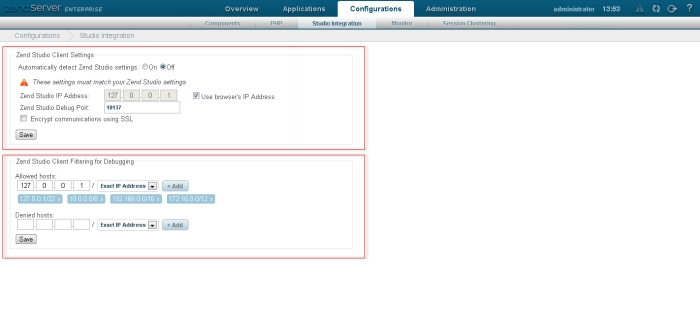Open topic with navigation
Setting your Environment to be an Allowed Host
This procedure describes how to ensure the machine on which your Zend Studio is installed will
be an Allowed Host for initiating your Debug and
Tunneling session on the remote server.
The steps you need to follow will
depend on whether you have Zend Server, or the standalone Zend Debugger
installed on your server:
If Zend Server is Installed
|
|
|
|

|
To set your environment to be an
allowed host if Zend Server
is installed:
-
Open your Zend Server UI.
-
Go to the Configurations | Studio Integration page.
-
Ensure the address
of your Zend Studio is included in the Allowed hosts section in the Zend Studio Client Filtering for Debugging area.
To add an address to the list:
-
In the the Allowed hosts section, enter the IP of the machine on which
your Zend Studio
is installed.
-
Click Add.
The IP Address is added to the Allowed hosts list.
-
Ensure your Studio's
IP address is not in the Denied hosts list.
If it is, click 'x' next to the required address to remove
it from the list.
-
Click Save to apply your settings.
|
|
|
If only the standalone
Zend Debugger is installed on your server
|
|
|
|

|
To configure your debugger to allow
your Zend Studio
to debug:
-
Open your 'php.ini'
file.
-
Edit the' zend_debugger.allow_hosts'
and 'zend_debugger.allow_tunnel'
(if necessary) parameters to include the IP
address of the machine on which your Zend Studio
is installed.
For example:
zend_debugger.allow_hosts=127.0.0.1/32
zend_debugger.allow_tunnel=127.0.0.1/32
-
Ensure the address
is not in your 'zend_debugger.deny_hosts' parameter list.
-
Set the Debug
Server to expose itself to remote clients by setting the 'zend_debugger.expose_remotely'
parameter to 'always'.
(e.g. zend_debugger.expose_remotely=always).
-
Save the file.
-
Restart your Web
server for the settings to take effect.
|
|
|

©1999-2013 Zend Technologies LTD. All rights reserved.

![]()