![]()
To remove a Remote Connection Profile:
-
Go to Project | Properties | Automatic Upload - Or - Select Properties | Automatic Upload from the Right Click Menu in your project directory.
The Automatic Upload Properties page opens.
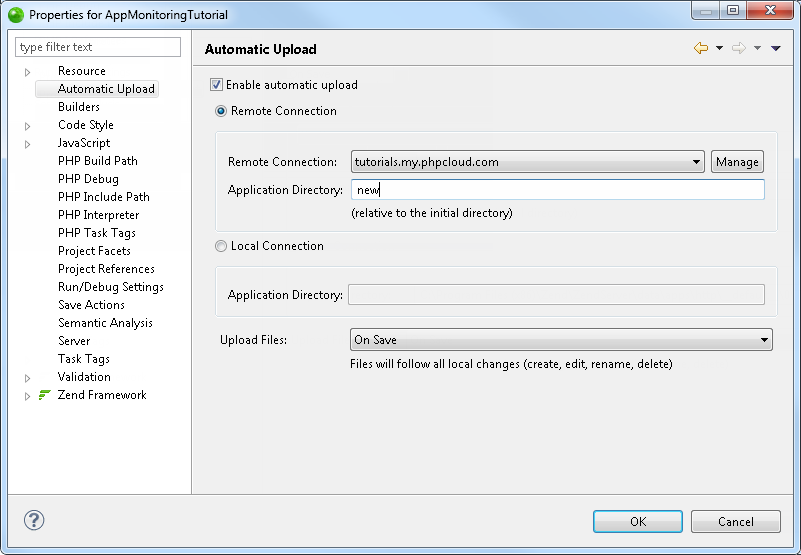
-
Select the Enable automatic upload check-box.
- Select the Remote Connection option.
-
Click Manage.
The Remote Connection Profile dialog opens.
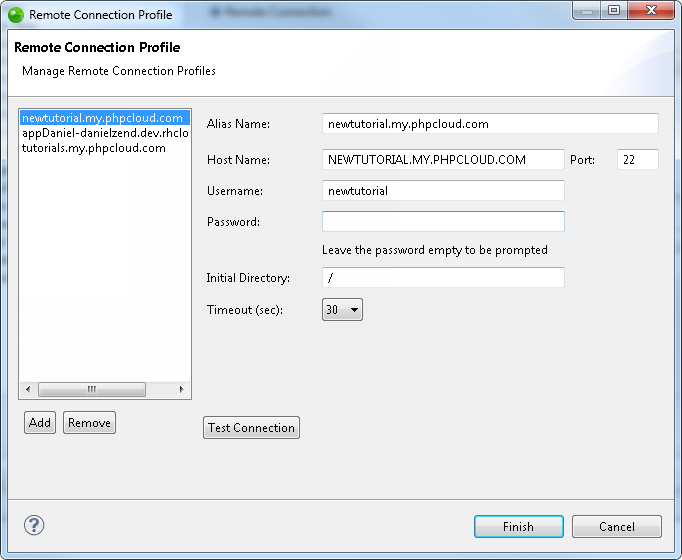
-
Select the Remote Connection Profile you would like to delete and click Remove.
The Remote Connection Profile is deleted.
You can now add a Remote Connection Profile to associate your project with a remote server.

