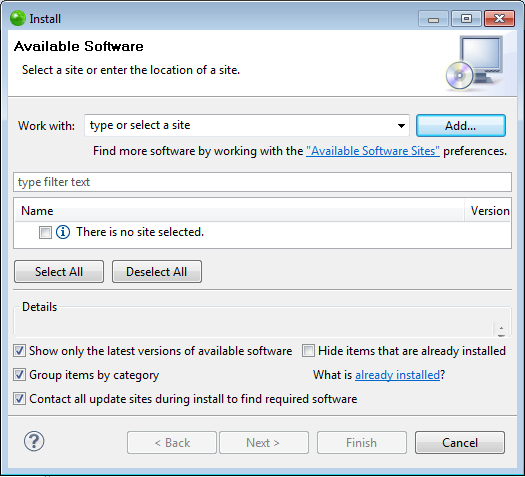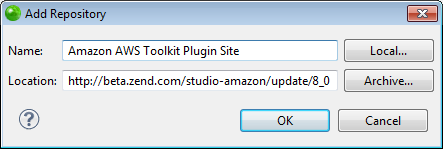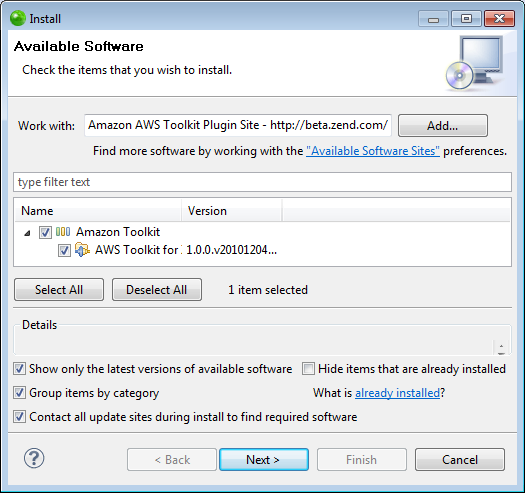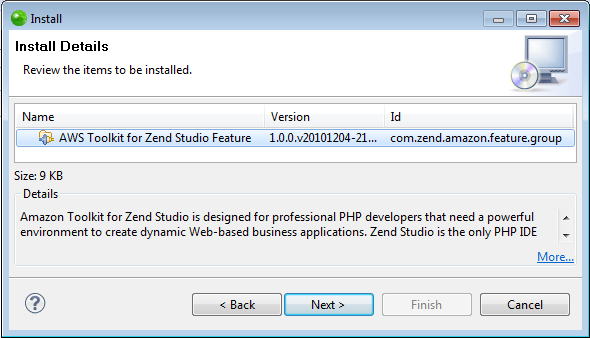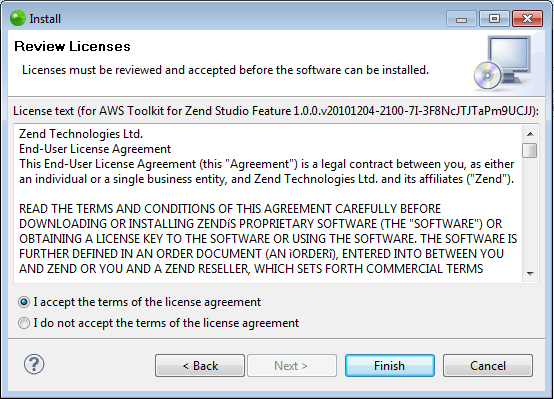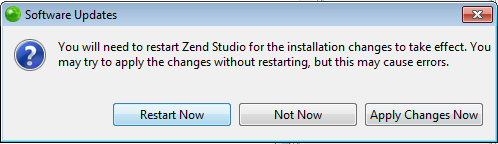![]()
To install the Amazon AWS Toolkit plugin:
-
When Zend Studio opens, the Welcome Page appears. You can also open the Welcome Page by going to Help | Welcome if your product is already open.
-
In the Welcome Page's plugin list, mark the 'Amazon' checkbox and click Apply changes.
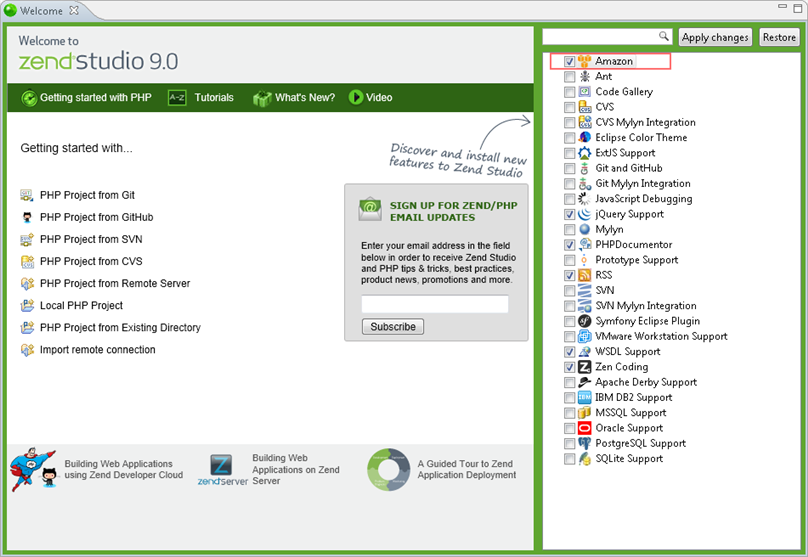
-
Your Zend Studio restarts with the Amazon AWS Toolkit plugin installed.
For information on uninstalling the plugin see Uninstalling the Amazon AWS Toolkit Plugin.
You can now begin to set up the Amazon AWS Toolkit for Zend Studio by meeting the prerequisites.