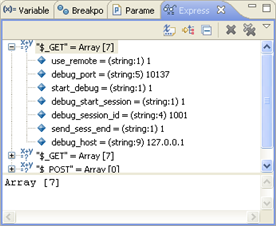
The Expressions view will not open by default when a debugging session is launched, but only when you have selected to watch a variable or create a watch expression.
To watch a variable, right-click a variable in the editor or from the variables view and select Watch or Add Watch Expression. The Expressions view will open and the variable will be added to it. The variable's information will be updated as the debugging process continues.
Note:
To manually open the Expressions view, go to Window | Show View | Debug | Expressions.
The Expressions view allows you to monitor certain variables which you have decided to 'watch' during the debugging process. Selecting a variable will display details in the detail pane below the view. Expanding the list under a variable will display its fields.
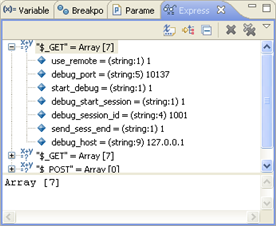
|
Icon |
Name |
Description |
|
|
Show Type Names |
Displays type names |
|
|
Show Logical Structure |
Displays the logical structure. |
|
|
Collapse All |
Collapses the list. |
The view's menu can be accessed through the view menu icon ![]() .
.
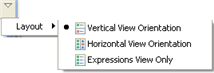
|
Name |
Description |
|
Layout |
Defines the view's layout:
|
|
|
|
|
|
Related Links: |
|
|
|
©1999-2013 Zend Technologies LTD. All rights reserved.
