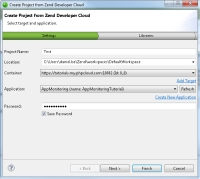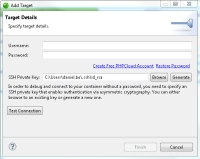![]()
To import a Zend Developer Cloud project:
- Go to File | New |
Project.
-OR-
In the PHP Explorer View, right-click and select New | Project. - From the Wizards list, select PHP | PHP Project from Zend Developer Cloud.
The Create Project from Zend Developer Cloud wizard is displayed.
- Enter the following information:
- Project Name: Enter the name of your new project.
- Location: Enter the location folder for your new project.
- Container:
- Click Add Target to add a new Zend Developer target (If you have an existing Zend Developer Cloud target, it is selected and displayed in this field by default. Skip to step d in this procedure).
The Add Target dialog is displayed.
- Enter your Zend Developer Cloud credentials and browse to your container SSH Keypair.
- Click Test Connection, and if no problems arise, click Finish.
Your new target is added and will appear in the Container field. - Click Refresh to update the list of deployed applications to the selected target.
- Click Add Target to add a new Zend Developer target (If you have an existing Zend Developer Cloud target, it is selected and displayed in this field by default. Skip to step d in this procedure).
- Application: Select an application from the drop-down menu.
- Password: Enter the password for the container.
- Click Next.
The Libraries dialog is displayed. -
Select the libraries you wish to add to the project, and click Finish.
Note:
If not already installed, selecting to install jQuery Library Support, ExtJS and Prototype will prompt a restart of Zend Studio.
The new project is created in your workspace and displayed in the PHP Explorer View.