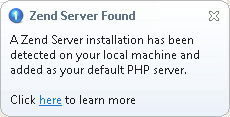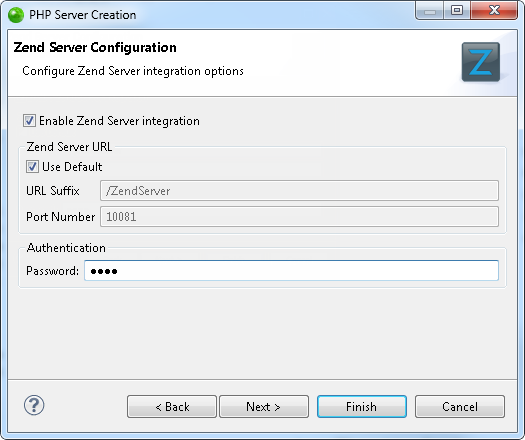Open topic with navigation
Configuring Zend Server Settings in Zend Studio
Zend Server settings
can be configured in Zend Studio
in order to allow the appliance of Zend Studio
functionality (Profiling, Debugging etc.) to Zend Server
events, as well as allowing access to Zend Server's
event list.
Zend Server configuration
can be done either automatically, if the Zend Server
is installed on the same machine on which Zend Studio
is running, or manually through the PHP Servers
Preferences page.
Automatically Configuring Zend Server
Zend Servers installed
on the same machine as Zend Studio
are automatically detected and configured in Zend Studio.
|
|
|
|

|
To
automatically configure a Zend Server
:
The auto detection is triggered
when Zend Studio
is launched or when the Auto Detect Zend Server
button is clicked.
For auto detection when Zend Studio
is launched:
-
Ensure Zend Server is installed
and running on the local machine.
-
Open Zend Studio.
A popup balloon will appear in the bottom-right corner of the
window indicating that a Zend Server
installation has been detected and configured.
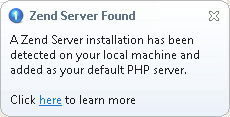
-
Click the x icon to close the balloon or the 'click here'
link to be taken to the Zend Server
Integration help page.
|
|
A
Local Zend Server
configuration is configured and added to your PHP
Servers Preferences page.
Note:
If you installed Zend Server after Zend Studio was launched, you can either restart Zend Studio or manually define Zend Server.
|
Configuring the Automatically Detected Zend Server
In order to access the Zend Server
GUI and Zend Server
Event List from Zend Studio,
you will need to configure the Zend Server
GUI password for the newly configured Zend Server
by performing the following procedure.
|
|
|
|

|
To configure the automatically
detected Zend Server
:
-
Open the PHP Servers
preferences page by going to Window
| Preferences | PHP | PHP Servers.
-
Select the Zend Server from the list
(by default, it will have been named Local Zend Server).
-
Click Edit.
-
Go to the Zend Server tab.
-
In the Authentication
category, enter the password used to access the Zend Server GUI.
-
Click Apply
and OK.
|
|
|
Manually Configuring Zend Server
This procedure explains how to manually define and configure a Zend Server in Zend Studio.
|
|
|
|

|
To manually configure a Zend Server:
-
Open the PHP Servers
Preferences page by going to Window
| Preferences | PHP | PHP Servers.
-
Click New
to create a new server with Server Integration.
A "PHP Server Creation" dialog will open.
-
Configure the
server as described in the PHP
Server Preferences page (enter the server's name and the
URL of your document root).
Note:
If you are unsure
of your Zend Server's
document root, see the Zend Server FAQ
to find out what your document root is.
-
Click Next.
-
If necessary,
define Path Mapping. See Managing Path Maps
for more information.
-
Click Next.
The "Zend Server
Configuration" dialog is displayed.
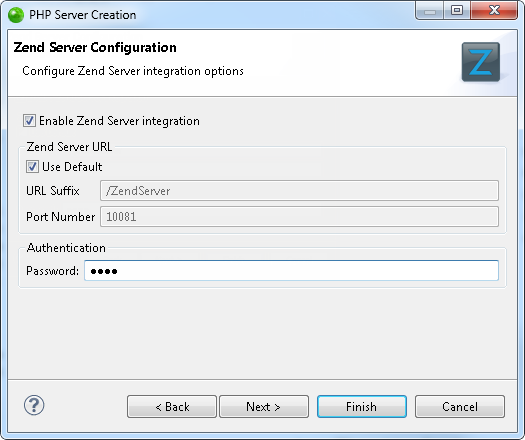
-
Mark the Enable
Zend Server
integration check-box to enable Zend Server
integration functionality.
-
Leaving the Use
default check-box marked will create a URL in the format <server's
document root>/ZendServer>. If necessary, unmark the
check-box and edit the following:
-
URL Suffix - The suffix which should be added to the
URL of your document root in order to browse to your Zend Server GUI.
-
Port number - Enter the port number you defined during
Zend Server
installation.
See the Zend Server
FAQ site for default port number settings.
-
Enter the password
for your Zend Server
GUI.
-
Click Next
to configure Tunneling
settings or Finish
to create your server.
|
|
Your
Zend Server
is added to the Zend Server list and will allow you to use Zend Server integration features.
|

©1999-2013 Zend Technologies LTD. All rights reserved.

![]()