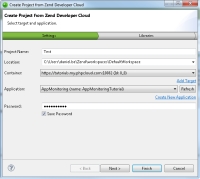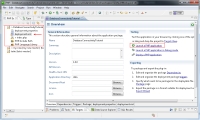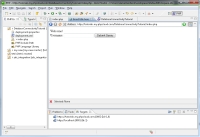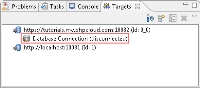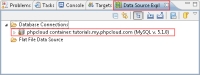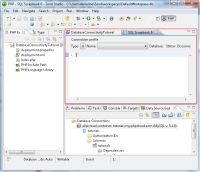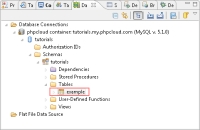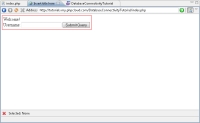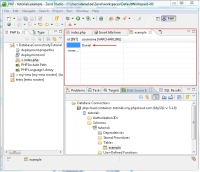We will first create a new Zend Developer Cloud project . This procedure will create a new application, deploy it to our Zend Developer Cloud Container and create a new project in our workspace.
|
|
|
|
|
To create a new Zend Developer Cloud project:
Note: The script in this code connects to the Container's MySQL database using the mysqli_connect PHP function, and inserts entries in the 'example' table (Step 2).
|
|
|
|