![]()
To import a project from an SVN repository:
-
Go to File Import | SVN | Projects from SVN.
-
Click Next.
-
Select your repository.
If you have not yet created a repository, enter the information required to identify and connect to the repository location:
-
URL - The URL on which your repository is located.
-
Label - Select whether to use the URL as the repository's name or to enter a new name.
-
Authentication - The user name and password you use to connect to SVN.
Mark the Save password checkbox so that the password will be automatically inserted in the future.
-
Click Next.
-
A "Select Resource" dialog will appear. Expand the nodes until you see the required project.
-
Select your project and click Finish.
A "Check Out As" dialog will appear.
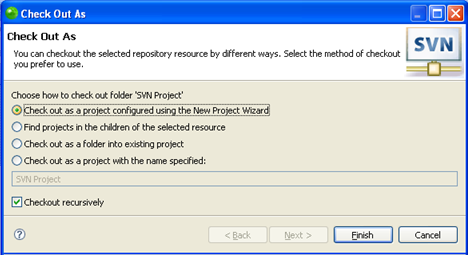
-
Select one of the following options:
-
Check out as project configured using the "New Project" wizard - Imports the project as a new PHP project into your workbench with the project's existing name.
-
Find projects in the children of selected resource - Imports all folders within the project as separate projects.
-
Check out as folder into existing project - Imports the project as a folder into an existing project in your workbench.
-
Check out as project with the name specified - Imports the project as a new project into your workbench with a new name. Specify the new name in the box.
Note:
To enable all Zend Studio's PHP functionality for the imported projects, select the 'Check out as a project configured using the New Project Wizard' option and ensure you create the new project as a PHP project.
-
Click Finish.
The
project will now be imported into your workspace.
Note that the project will have an SVN repository icon ![]() in your PHP explorer view.
in your PHP explorer view.
Once you have imported a project from SVN into your workspace, you can now add files, edit existing files and commit your changes to the SVN repository.

