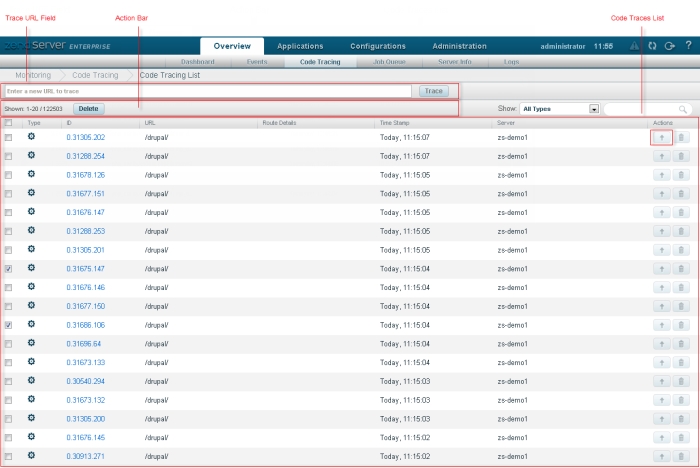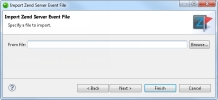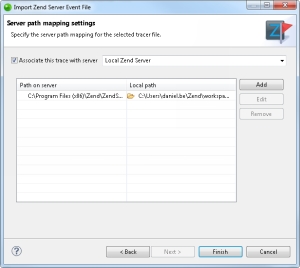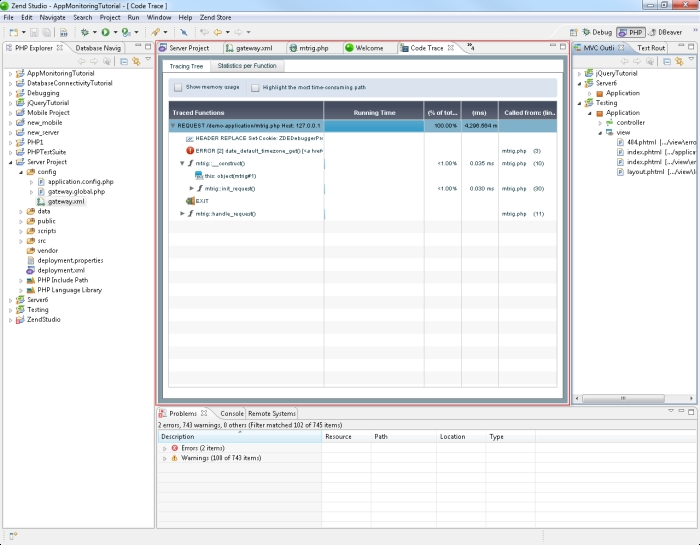Open topic with navigation
Importing Zend Server Trace Data
Importing Zend Server
Trace Data allows you to view and analyze trace data (execution data)
from your server. The execution data includes function call trees, arguments
and return values, function execution duration, memory usage and indication
for an executed files name and line of code. This enables you to capture
problems when they occur, which eliminates the need to set up environments
and reproduce the steps that led up to the failure.
Note:
In order to import Zend Server
Event Data, you must first export Zend Server
Event Data from your server. For more information see Exporting Trace Information in the Zend Server Online Documentation.
Having an active connection with a licensed version of Zend Server or
Zend Server Cluster Manager allows you to fully integrate the Code
Tracing feature. For more information see Zend
Server.
Exporting a Code Tracing File from Zend Server
This procedure describes how to export a Zend Server Code Tracing file (.amf).
|
|
|
|

|
To export a trace file from Zend Server :
-
Open your Zend Server UI.
-
Access the Code Traces list by
browsing to the Overview | Code Tracing page.
- Select the trace you wish to export, and click the Export button
 on the right. on the right.
- Select a location for the exported file, and click Save.
The trace file is saved in .amf format.
|
|
Once
a Zend Server event file has been exported it can be imported
and debugged in Zend Studio.
|
Importing a Code Tracing File into Zend Studio
This procedure describes how to import Zend Server Code Tracing file (.amf). into Zend Studio. Trace data in an .
amf format can be imported and used to Open
the Source of Trace Data even when there is no active connection with
a Zend Server which
contains the application.
|
|
|
|

|
To import a .amf Zend Server Event File:
-
To open the Import Wizard go to File
| Import | Zend Server
| Zend Server
Event File.
-
Click Next.
The Import Zend Server
Event File dialog opens.
-
Browse
to the location of your Zend Server
Trace file and click Next.
The "Server path mapping setting" dialog opens.
-
Select the server to associate with from the
"Associate this trace with server" drop down menu.
-
You can add, edit or remove a path map from
this page using the appropriate buttons. You may select to
have a path in your workspace or in the file system. For more
information see Adding
a New Path Map for Importing a Zend Server Event File.
-
Click Finish
to save the changes.
-
Click Yes
when the "Confirm Perspective Switch" message appears
asking your permission to open the Zend Server
Code Tracer perspective.
The Code
Tracing view opens with the imported Zend Server trace file.
|
|
For
information about the working with the trace file in the Zend Server Code Tracing perspective,
see Working with Code
Tracing.
|

©1999-2013 Zend Technologies LTD. All rights reserved.

![]()
 on the right.
on the right.