![]()
To create a new GitHub project in Zend Studio:
-
Go to File | New | Project.
-OR-
In the PHP Explorer View, right-click and select New | Project.
The New Project - Select a wizard dialog is displayed. - From the Wizards list, select PHP | PHP Project from GitHub.
The New PHP Project Wizard GitHub Repository dialog is displayed.
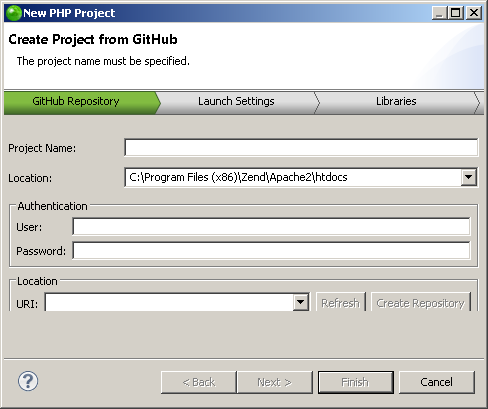
-
Enter the following information:
-
Project Name: Enter the name of your project.
-
Location: Enter the location folder for your project.
-
Authentication-
-
User: Enter your GitHub username.
-
Password: Enter your GitHub password.
-
Click Refresh.
Your application location will appear in the URL box or in the adjacent dropdown menu. -
Click Next.
The Launch Settings dialog is displayed.
By default, the dialog displays with the Launch URL option selected.
This option connects your application to a Local Web server with no Zend Deployment Support options. The name of your Host server and the application Base Path will automatically be displayed in the relevant fields. You may select a different server by clicking on the Host dropdown menu and clicking on New Server.
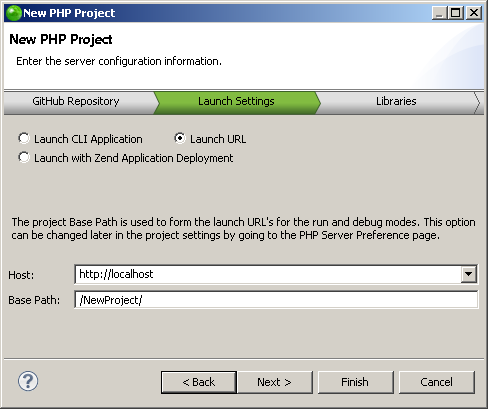
-
Two additional options are available for launching:
-
Launch CLI Application: Select this option if you do not wish to enable deployment, and to launch your application as a Local CLI.
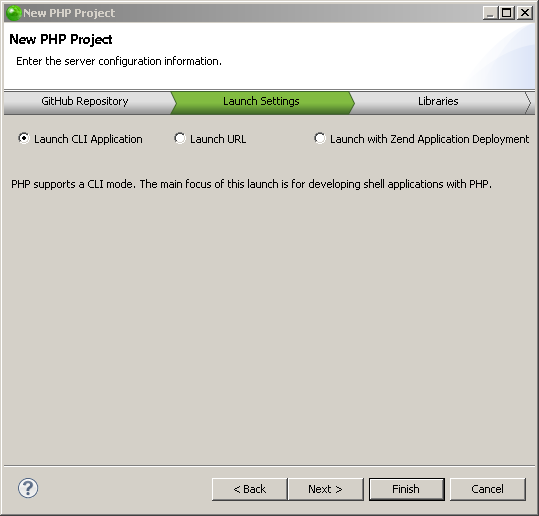
-
Launch with Zend Application Deployment : Select this option to deploy your project on Zend Server, the Zend Developer Cloud or a Local server with deployment options.
For more information on Zend's Application Deployment Support, see Working with Deployment.

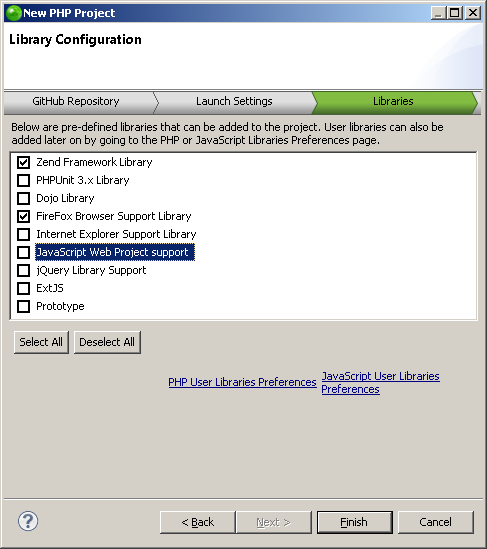
-
Select the libraries you wish to add to the project, and click Finish.
Note:
If not already installed, selecting to install jQuery Library Support, ExtJS and Prototype will prompt a restart of Zend Studio.
The new project will be created in your workspace and displayed in the PHP Explorer View.

