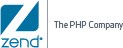![]()
To Register Zend Guard:
-
Go to Help | Register.
The Registration Dialog is displayed.
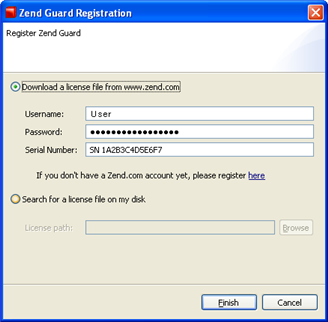
-
Choose one of the registration options:
|
Download a license file from www.zend.com: Select this option if:
The Registration dialog options are as follows:
|
Search for a license file on my disk: Select this option if you have a local copy of a license file on your computer. You should register the product by using a local copy of a license file when reinstalling the product (or if a license file was sent directly to you by a Zend representative). |
- Click Finish.
Your product will now be registered and all validation restrictions will be removed. If the restrictions persist or if the license is not accepted, please refer to our Support Center for further information and assistance.