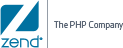![]()
To configure the Zend IDE settings:
-
Make sure the Zend Guard is installed on the same machine.
-
In Zend IDE go to: Tools | Preferences and select the Desktop tab.
-
Go to the Desktop tab's General Settings section and enter the path directing to the Zend Guard program file in the Zend Guard Path field.
![]()
To configure the Zend Guard settings:
-
Make sure that Studio is installed on the same machine.
-
Go to: Edit | Preferences | Zend IDE.
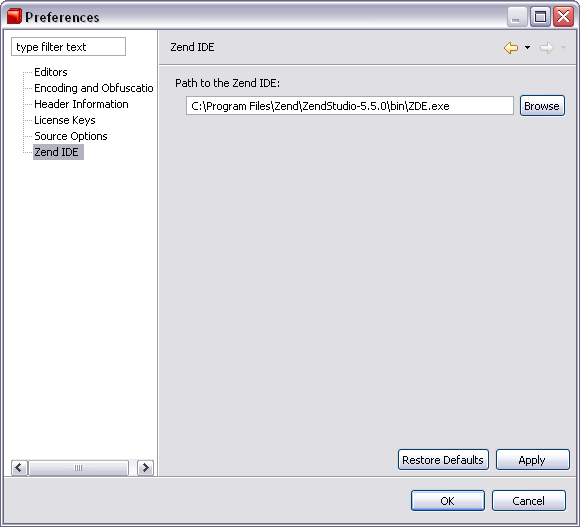
-
Enter the path to Zend IDE and click Apply/OK.
Once the configuration has been completed, a new option will be added to the right-click menu in the Guard Explorer called "Open with Zend IDE". Clicking this option will automatically open the file for editing in the Zend IDE.
![]()
Related
Links:
Workspace Overview