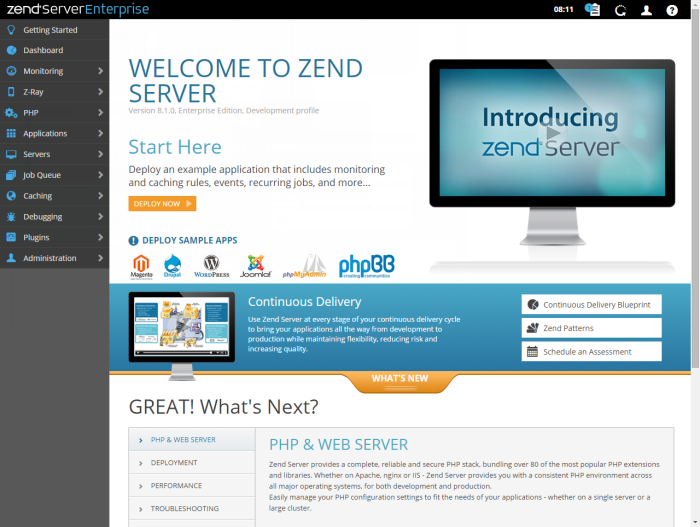Getting Started
The Getting Started page helps users, both first-timers and those already acquainted with Zend Server, to understand the full range of Zend Server's capabilities.
The page automatically displays after each login, but can be manually accessed by selecting it from the menu. If you do not want the page to display after each login, de-select the Always display this page after login check-box at the bottom of the page in the Links section.
Start Here
This section in the Getting Started page includes the following action items:
-
Example Application - A good way to start working with Zend Server is to deploy the example application. This Zend Framework 2 skeleton application includes customized monitoring and caching rules, events, recurring jobs and statistical data.
- Deploy Sample Apps - To begin working on your favorite application platform, you can deploy sample applications that Zend has prepared for you: Drupal, Joomla, WordPress, phpMyAdmin, Magento, phpBB, and IBMi Sample Scripts.
To get started, click the sample app you wish to deploy, and complete the deployment wizard.Note:
These applications are meant for development uses only. Zend does not guarantee their integrity in production environments.
- Continuous Delivery - Continuous Delivery helps companies release applications faster and with greater quality by streamlining and automating the process of bringing software from code to production. Download Zend's Continuous Delivery Blueprint to understand more.
- What's New - Click the What's New label to learn more about the newest features in Zend Server.
Great! What's Next
This section in the Getting Started page gives you more info on the key features in Zend Server. Each tab includes more resources to help you understand the concept, including links to videos and to specific related pages in the UI.
Links
This section at the bottom of the page contains additional links that you may find useful for finding additional information on Zend Server.
If you do not want the page to display after each login, de-select the Always display this page after login check-box.