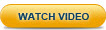Step 1: Installing Zend Server
Your first step, naturally, is to download and install Zend Server. The procedure described below specifies the installation process for Windows. For other operating systems, please refer to the following instructions:
|

|
To install Zend Server (Windows):
- Go to www.zend.com and register as a Zend user.
- Click the Download Now button in the top-right corner, and select Zend Server from the Downloads page.
You will be automatically identified as a Windows user.
- Select the PHP version you wish to use, and click Download.
Zend Server starts to download.
- After completing the download, double-click
on the .exe file to start the installation process.
The Zend Server Installer Welcome page is displayed.
- Click Next.
The Zend Server License Agreement is displayed.
- Read the specified terms, select I accept the terms in the license agreement, and click Next.
The Setup Type page is displayed.
-
There are three installation types available:
Typical, Full, and Custom.
Select the Typical installation type, and click Next. For information on the three installation types, see Installing Zend Server .
The Web Server page is displayed.
-
Select a Web server on which to install the
PHP and the Installation Location, and click Next.
If you have another PHP stack installed, the Apache Port Number page is displayed. If not, skip to step 10.
-
Change the Web Server port, and click Check Ports to verify the new port is not occupied.
- Click Next.
The Installation Settings page is displayed.
- Review the features to be installed, and click Install.
Zend Server is installed, and upon completion will display the Installation Complete page.
- Click Finish.
Zend Server will launch in your browser.
|
|
Your next step is to launch Zend Server.
|