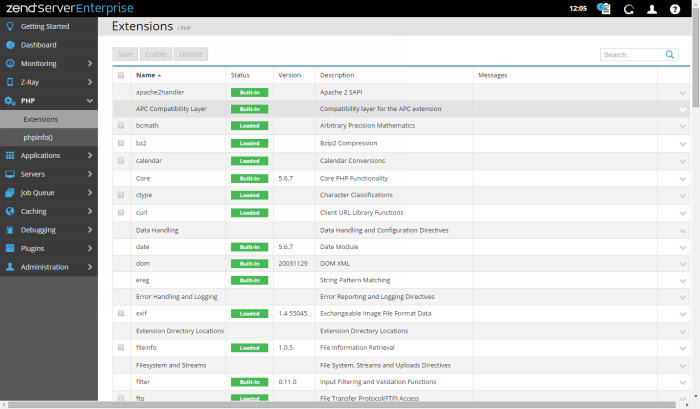The PHP page is accessed from PHP | Extensions , and lists the PHP extensions included with the Zend Server installation and extensions added to the php.ini by the user, and their related directives. Use the PHP page to view the status of all your extensions, to quickly and easily load and unload extensions, and configure directives associated with certain extensions.
How do I work with PHP extensions?
What extensions are installed on Zend Server?
The Action bar is located in the top-left corner of the page, and is used to enable or disable selected extensions, and to search for extensions and directives:
|
Name |
Button |
Description |
|
Save |

|
Saves changes made to extensions and their related directives. |
|
Enable |
|
Turns an extension on. |
|
Disable |
|
Turns an extension off. |
|
Search box |
|
Searches the page for the entered string. |
Extensions are displayed in a list and sorted into columns. The information for each listed extensions is sorted into columns:
- Name- The extension name.
- Status- The status of the extension:
 - Extensions that are part and parcel of the Zend Server PHP stack and therefore cannot be disabled.
- Extensions that are part and parcel of the Zend Server PHP stack and therefore cannot be disabled. - Extensions that are currently turned on.
- Extensions that are currently turned on.  - Extensions that are currently turned off.
- Extensions that are currently turned off. - Extensions that are in error state.
- Extensions that are in error state. - Extensions that are pending restart of Zend Server.
- Extensions that are pending restart of Zend Server.
- Version - The extension version.
- Description - A short description of the extension.
- Messages - Information regarding changes made to the extension.
Tip:
By default, the Extension list is sorted alphabetically by name, but can also be sorted by Status. To change the order of display, click the Status column title.
Selecting an extension from the list, or clicking the Expand View arrow  on the right side of the extension line, expands the default viewing level and displays a more detailed description of the selected extension, and any available directives. For information on configuring these directives, see Configuring Extensions and Directives.
on the right side of the extension line, expands the default viewing level and displays a more detailed description of the selected extension, and any available directives. For information on configuring these directives, see Configuring Extensions and Directives.
Note:
Some extensions do not have directives. If you select such an extension , a "There are no directives for this extension" message is displayed under the extension's description.
The Expanded view includes:
- A full description of the extension
- Directives tab - A list of directives and related configuration controls:
Name
Control
Description
Value field

Enter a required value.
Slide control

Slide to turn directive on or off.
Drop-down menu

Click and select required value.
- Messages tab - A list of extension-related messages (e.g., The directive 'bcmath.scale' value has been changed from '0' to '1'). Appears only if there are messages to be viewed.