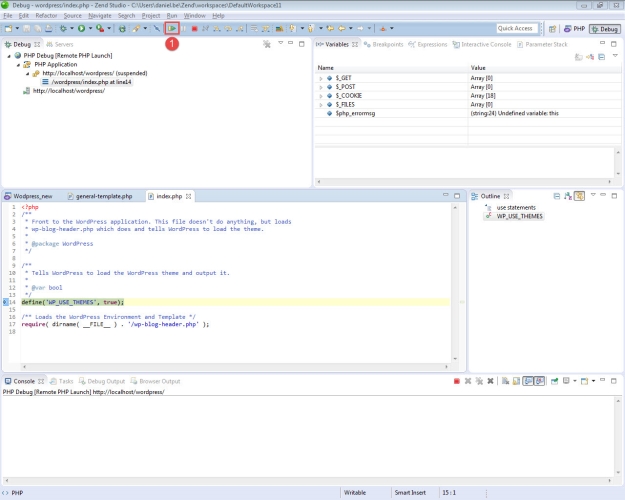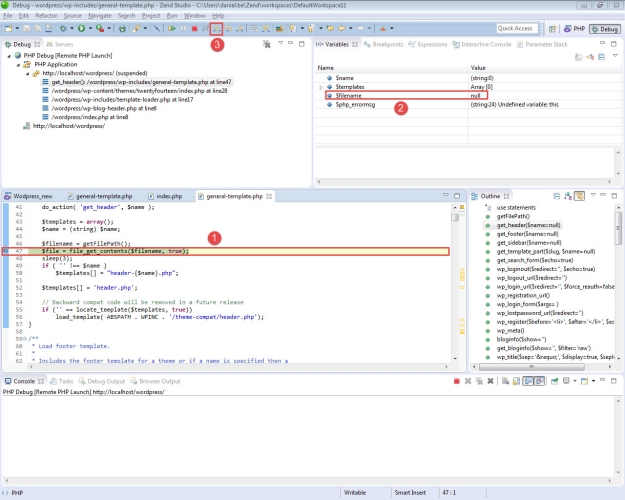Our initial step is to install a Zend Server 8.x on our machine.
|
|
|
|
|
To download and install Zend Server:
Linux users: We highly recommend using the Repository Installer to install Zend Server, as it ensures a correct and healthier installation process. The script ensures that the correct repositories are set, verifies system requirements and issues the correct package management commands to set Zend Server up properly. |
|
|
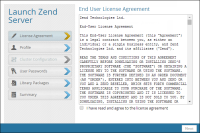
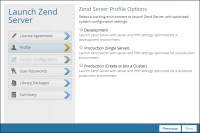
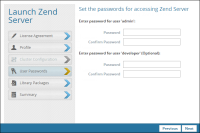
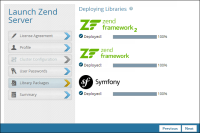
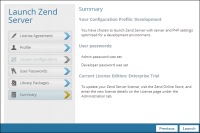
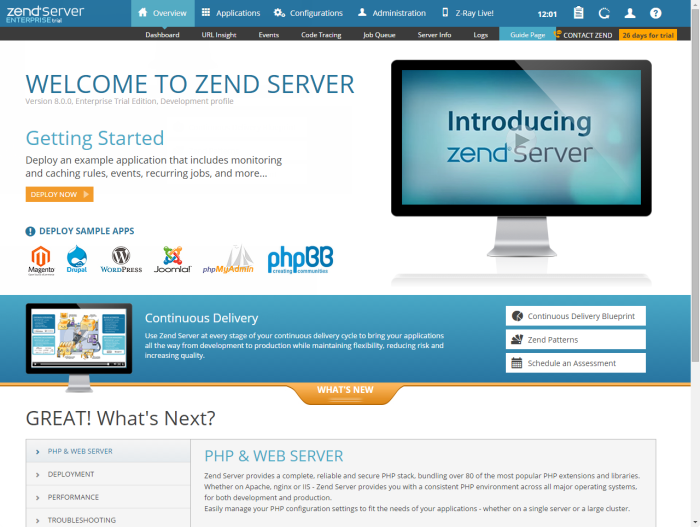
 in the top-right corner of the UI to chat with a Zend representative.
in the top-right corner of the UI to chat with a Zend representative.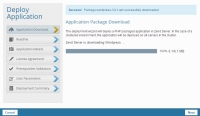
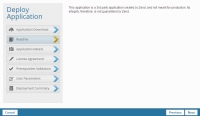
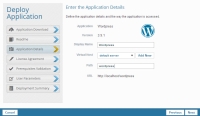
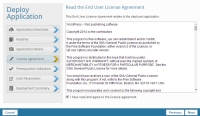
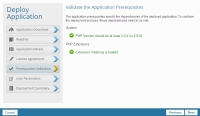
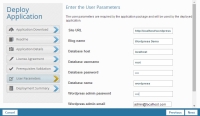
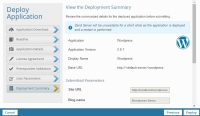
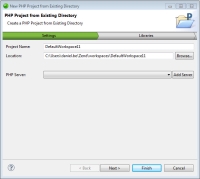
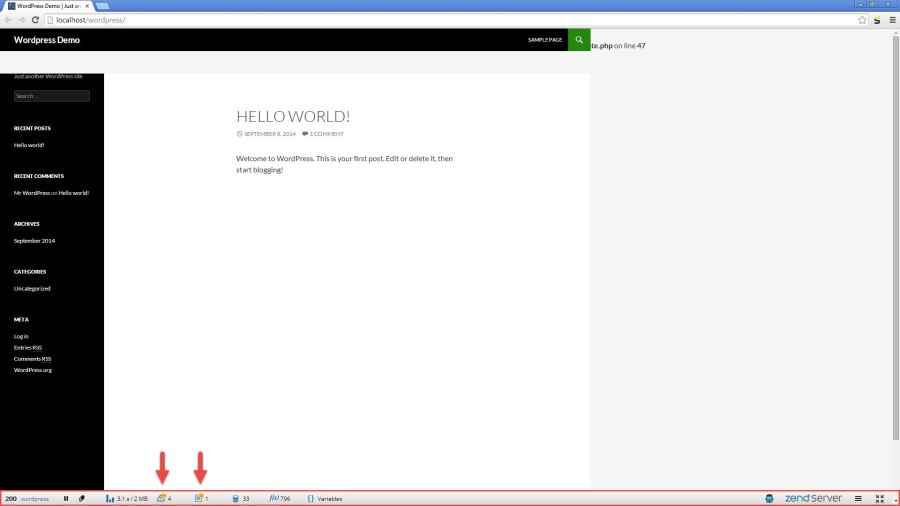


 on the right, and select Debug current page.
on the right, and select Debug current page.