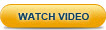
Zend Server provides a complete, reliable and secure PHP stack, bundling over 80 of the most popular PHP extensions and libraries. Using the Zend Server UI, you can easily fine-tune your PHP to suit your personal preferences.
|
|
|
|
|
To configure your PHP:
The PHP page lists all the PHP extensions included with the Zend Server installation and extensions added to the php.ini by the user, and their related directives.
|
|
For a list of all the PHP extensions in your stack, see PHP Extensions. For more information on configuring extensions, see Working with Extensions and Directives. |
|
