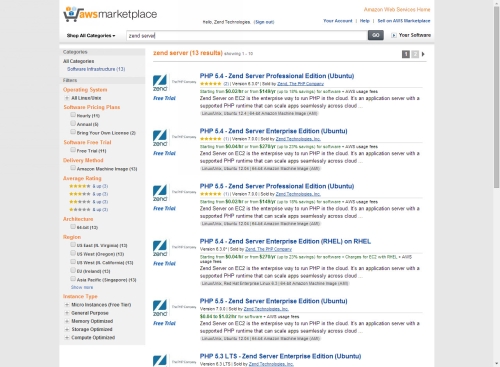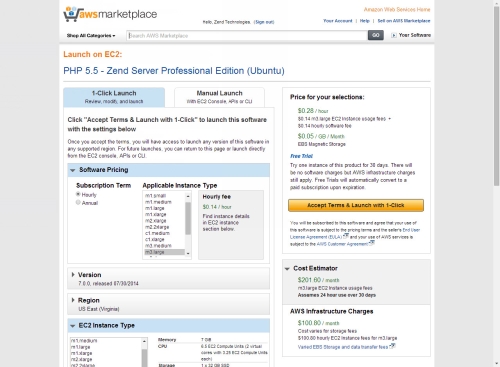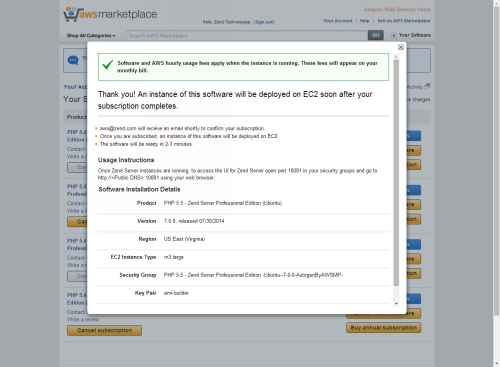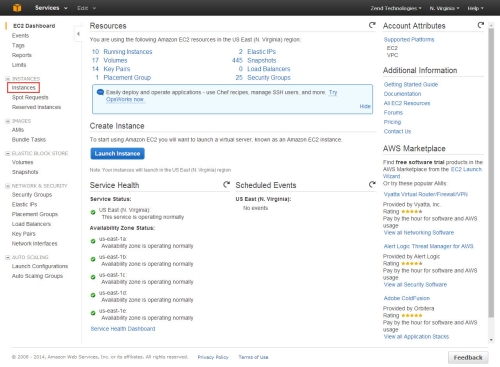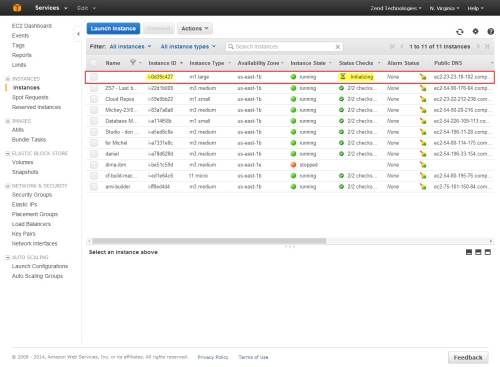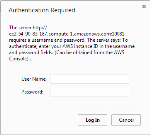Setting Up Zend Server
This section will take you through the steps for quickly setting up a single Zend Server from the AWS Marketplace.
Prerequisites
To follow the procedures in this section, you will need:
Step 1: Configuring and Deploying your Zend Server Instance
The first step is to select which type of Zend Server AMI (Amazon Machine Image) you wish to launch, and configure it to best suit your personal preferences.
|
|
|
|

|
To select your Zend Server AMI:
- In the AWS Marketplace, click Sign in at the top of the page, and log into your account.
- In the search field at the top of the page, enter ‘Zend Server’, and click Go.
- Select the Zend Server instance you wish to launch.
The instance introduction page is displayed, describing the Zend Server instance you selected.
- Once you have finished reviewing the product details, click Continue.
The instance launch details page is displayed.
- Configure the Zend Server instance launch settings:
Software Pricing - select your subscription terms - Version – select which Zend Server AMI version you wish to launch
Region – select the geographical location of the servers EC2 Instance Type – select the Amazon instance type that best suits your requirements. The properties (e.g. CPU) for each instance type are displayed on the right. Key Pair – select an SSH EC2 Key Pair to allow SSH access to the instance
-
You can view a monthly estimate of the deployment in the Cost Estimator on the right. The estimate changes according to your configuration.
-
Above the Cost Estimator, click Accept Terms & Launch with 1-Click.
Your Zend Server instance is provisioned, and the Installation Details page is displayed.
|
|
|
What next? See Step 2 below to launch and access Zend Server.
|
Step 2: Accessing Zend Server
The next step is to view the Zend Server instance in the EC2 Management Console, and launch the Zend Server User Interface.
|
|
|
|

|
To launch Zend Server:
- Access the EC2 Management Console.
- From the menu on the left, select Instances.
The Instances list is displayed.
- Locate your deployed Zend Server instance, displayed at the top of the list with the status ‘Initializing’.
Once the AMI is initialized, and the status changed to '2/2 checks', copy the Zend Server instance’s Public DNS or Public IP.
- In your browser, enter the following URL:
http://<YourPublicDNS>:10081
An authentication dialog is displayed.
- Enter the following authentication details:
- Username - 'admin'
- Password - the AWS instance ID (can be retrieved from the Instances list in the AWS console).
- Click Log In.
The Launch Zend Server wizard is displayed.
- Launch Zend Server by completing the steps in the wizard. For a detailed description of this process, see Launching Zend Server.
|
|
|
You have successfully deployed and launched a single Zend Server on AWS.
Note:
To remove the Zend Server instance, right-click it in the Instances list and select Instance State | Terminate. Please note, that once terminated, your Zend Server instance cannot be recovered.
|
What's Next?
So you’ve got Zend Server up and running. What’s your next step? This section will introduce a few basic workflows that you can perform directly from the User Interface and that will help you set up your production environment in no time.
Configure your PHP and System Settings
Want to set an mailing account for sending notifications from Zend Server? In the Zend Server UI, go to the Administration | Settings page, and configure the mail settings.
Want to change a directive for a PHP extension? In the Zend Server UI, go to the Configuration | PHP page, locate the extension you are looking for using the Search box at the top of the page, and change the value for the directive you wish to change.
Deploy an Application
Got an application you want to deploy and monitor using Zend Server? Once you have the application packaged into a .zpk file, go to the Applications | Apps page in the UI, and click Deploy Application in the Action bar.
For detailed instructions on preparing the application package, and deploying it on Zend Server, see Working with Applications.
Set Up a Cluster
Want to scale up your environment by creating a cluster? Go to the Administration | Servers page in the UI, and click Join Cluster in the Action bar.
For detailed instructions on joining a cluster from the Zend Server UI, see Joining a Cluster.
For detailed instructions on setting up a cluster using CloudFormation, see Setting Up a Zend Server Cluster on AWS Using CloudFormation.

![]()