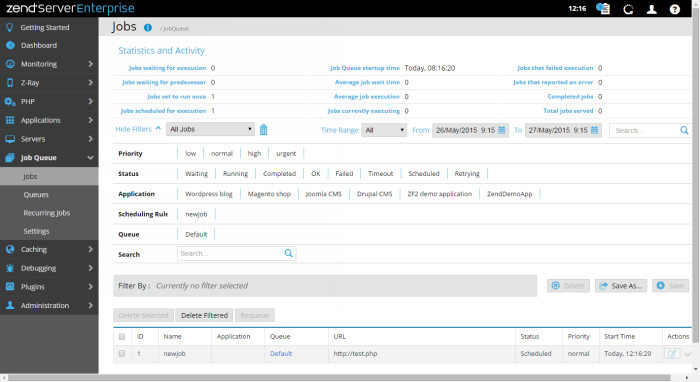The Jobs List page is accessed from Job Queue | Jobs, and is the main display for statistics and information on Job Queue jobs that are scheduled in your environment.
The Job Queue component provides offline asynchronous processing of tasks and activities that can be run independently of the end user experience.
This area summarizes information and available statistics regarding
active Jobs![]() Jobs contain information about a specific Job (script to run) that you have set to run in your environment. that you have defined in your
system. Use this information to track, monitor and evaluate the scope
of active Jobs in your system:
Jobs contain information about a specific Job (script to run) that you have set to run in your environment. that you have defined in your
system. Use this information to track, monitor and evaluate the scope
of active Jobs in your system:
- Jobs waiting for execution
- Jobs waiting for predecessor
- Jobs set to run once
- Jobs scheduled for execution
- Job Queue startup time
- Average job wait time
- Average job execution
- Jobs currently executing
- Jobs that failed execution
- Jobs that reported an error
- Completed jobs
- Total jobs served
The Filters area is used to select and create filters for displayed jobs in the Jobs list:
- Action Bar- Contains all filter related action items, and displayed by clicking Show Filters:
Name
Button
Description
Filter-Set Menu

Click to display list of default and saved filter-sets.
Clear Filters

Click to clear selected filters
Delete

Deletes a filter.
Save As

Saves a filter after customization as a new filter.
Save

Saves a new filter.
Search

Searched JOb Rules list for entered search pattern.
- Filter list - Displays all available categories and filters:
- Priority - Filters jobs by set priority (e.g., Low).
- Status - Filters jobs by status:
- Waiting - Jobs awaiting execution by the Web server.
- Running - Jobs that are currently being run by the Web server.
- Completed - Jobs that have been successfully completed.
- Failed - Jobs that have failed execution.
- Timeout - Jobs that have exceeded a specified timeout directive.
- Scheduled - Jobs that are scheduled for execution at a given time.
- Retrying - Failed jobs that are awaiting to be retried.
- Application - Filters jobs by the application they are associated with.
- Search - Filters jobs by entered search pattern.
- Filter By - Displays all selected filters.
The Action bar is located at the top of the page, and is used to delete or re-queue jobs:
|
Name |
Button |
Description |
|
Delete Selected |
|
Deletes selected jobs from the Jobs list. |
|
Delete Filtered |
|
Deletes all jobs that match the selected filter from the Jobs list, even those that are not displayed. |
|
Requeue |
|
Reschedule a non re-occurring job to run. |
Jobs are displayed in a list. The information for each listed job is sorted into columns:
- ID - ID number of the job.
- Status - The job's state (Pending, Waiting for predecessor, Running, Completed, Ok, Failed, Logically failed, Timeout, Scheduled, Suspended).
- Name - Name of job, linked to the New/Edit Recurring Jobs page.
- Application - The name of the application the job is associated with.
- Queue - The name of the queue the job is assigned to.
- URL - The location of the job file to be run.
- Priority - The job's priority (Low, Normal, High, Urgent).
- Server - The server on which the job was run.
- Start Time - The date and time the job started.
- Actions - Job action items (appear when applicable)
Name
Button
Description
Edit

Click to edit the job.
Tip:
By default, the Jobs list is sorted by the date and time the jobs were created. The list can also be sorted by Name, URL, Status, and Start Time. To change the order of display, click the relevant column title.
Selecting a job from the list, or clicking the Expand View arrow  on the right side of the extension line, expands the default viewing level and displays a more detailed description of the selected job:
on the right side of the extension line, expands the default viewing level and displays a more detailed description of the selected job:
- Details:
- URL - the location of the job file to be run.
- Name - the name given to the job when it was created.
- Created at - The date and time the Job Details report was created.
- Run Time - The execution time for the job.
- Priority - The Job's priority. Recurring Jobs are always set to normal. Jobs created with the Job Queue API can hold different priorities. In addition to normal they can be Low, High or Urgent depending on the importance of the job.
- Schedule - The date and time intervals the job is set to run on.
- Variables - The input variables that the job received.
- Output - The HTML output of the Job which includes the HTTP response, headers and body.