Z-Ray Overview
The Zend Server Z-Ray is a web page component displayed at the bottom of any HTML-based web page located on the web server and open in a browser, that allows developers to inspect, debug and optimize PHP code by monitoring all URL requests made to the web server, and displaying recorded data.
How do I enable/disable Z-Ray?
The Page Requests panel in Z-Ray displays a list of all the requests sent by the page to the Web server.
When minimized, Z-Ray displays the request URL and its HTTP response code. If more than one request was made to the Web server, Z-Ray will display the amount of these requests next to the URL. This number will be highlighted if there were any warnings or errors with one of these requests.
How do I track multiple requests?
When opened, the Page Requests panel displays the following information:
Show Filter
The Show filter allows you to decide which requests you want to view in the Requests List on the right.
The filter displays a list of the URL requests sent by the page, the number of times the request was sent to the server, and execution time. The ALL filter is selected by default, showing all the requests.
Action Bar
The Action bar contains navigation, search and export options.
|
Name |
Icon |
Description |
|
Navigation |
|
Allows easy navigation between multiple list pages. |
|
Search box |
|
Filters the information displayed in the list by entered search string |
|
Show Report |
|
Exports the data displayed in the panel to a separate page. |
Requests List
The Requests List displays all requests made from the page to the Web server, and relevant information on these requests:
|
Name |
Description |
|
Severity |
The severity level for request issues:
|
|
Response |
The HTTP response code for the request. |
|
Method |
The type of HTTP method used by the request. |
|
URL |
The exact URL path of the request call. |
|
Time (ms) |
The total execution time (ms) for the request. |
|
Queries |
The amount of database queries executed for the request |
|
Started (ms) |
The elapsed time (ms/sec) since the initial page request. |


 Pause/Resume/Clean
Pause/Resume/Clean
Pauses or resumes recording information. The Clean button clears Z-Ray from all request information.
 Execution Time and Memory Peak
Execution Time and Memory Peak
The Execution Time and Memory Peak panel displays:
- A breakdown of how the server time was split between PHP, database, I/O and Network
- A comparison between consumed vs. free (available PHP process memory as defined) memory at the point when memory consumption for the request peaked
When minimized, Z-Ray displays the total amount of processing time (ms) and the peak amount of server memory (Mb) consumed for the URL request.
 Monitor Events
Monitor Events
The Monitor Events panel displays monitoring events that were triggered during the URL request currently selected and displayed in the Page Requests panel.
When minimized, Z-Ray displays the amount of triggered events.
How do I monitor events in Z-Ray?
When opened, the Monitor Events panel displays the following information:
Show Filter
The Show filter allows you to decide which type of monitor events are shown in the Events List. By default, the ALL filter is selected, showing all triggered events.
Action Bar
The Action bar contains navigation, search and export options.
|
Name |
Icon |
Description |
|
Navigation |
|
Allows easy navigation between multiple list pages. |
|
Search box |
|
Filters the information displayed in the list by entered search string |
|
Create Report |
|
Exports the data displayed in the panel to a separate page. |
Events List
|
Name |
Description |
|
Severity |
The event severity level:
|
|
Name |
The name of the monitoring rule triggering the event. |
|
Summary |
A description of what occurred. |
|
Occurrence |
The date and time the event occurred. |
|
Actions |
Available action items for events (Open in Zend Server | Show code trace). |
 Error & Warnings
Error & Warnings
The Error & Warnings panel displays errors triggered by the URL request currently selected and displayed in the Page Requests panel.
When minimized, Z-Ray displays the amount of triggered errors.
How do I work with events and warnings in Z-Ray?
Note:
Only errors triggered by PHP itself or by similar code functions (e.g., error_log) are displayed.
When opened, the Error & Warnings panel displays the following information:
Show Filter
The Show filter allows you to decide which type of errors are displayed in the Log List. By default, the filters that are selected correspond to the settings in the 'php.ini' file.
- @Silenced - selecting this check-box displays errors for silenced expressions
Action Bar
The Action bar contains features allowing you to navigate, search, export and filter the information displayed in the Errors List:
|
Name |
Icon |
Description |
|
Navigation |
|
Allows easy navigation between multiple list pages. |
|
Show silenced |
- |
Shows silenced log entries. |
|
Search box |
|
Filters the information displayed in the list by entered search string |
|
Create Report |
|
Exports the data displayed in the panel to a separate page. |
Errors List
|
Name |
Description |
|
Created |
The level severity of the error (Notice, Warning, Error). |
|
Type |
The error type:
|
|
Message |
The error message. |
|
File Name |
The name of the error file and the line number. |
|
Actions |
Action items (Backtrace) |
 Database Queries
Database Queries
The Database Queries panel displays database queries executed by the URL request currently selected and displayed in the Page Requests panel.
Note:
Supported database extensions: All PDO extensions, OCI, MySQL, MySQLi, DB2.
When minimized, the Z-ray displays the amount of database queries executed.
How do I profile database queries in Z-Ray?
When opened, the Database Queries panel displays the following information:
Show Filter
The Show filter allows you to decide which type of database queries are shown in the Queries List (e.g., Set, Select, Insert). The filter displays the query type, the number of times it was sent, and total transaction time. By default, the ALL filter is selected, showing all queries made to the database.
Action Bar
The Action bar contains navigation, search and export options.
|
Name |
Icon |
Description |
|
Navigation |
|
Allows easy navigation between multiple list pages. |
|
Expand all |
- |
Expands all queries |
|
Search box |
|
Filters the information displayed in the list by entered search string |
|
Create Report |
|
Exports the data displayed in the panel to a separate page. |
Queries List
The Queries List displays detailed information on database queries executed by the request:
|
Name |
Description |
|
# |
Serial number of the query. |
|
Query |
The query statement, together with bound values. |
|
Time (ms) |
Execution time for the query (ms). |
|
Rows |
The amount of rows in the code affected by the query. |
|
Result |
The result of the query:
|
|
Message |
Query messages. |
|
Actions |
Action items (Backtrace) |
 Functions
Functions
The Functions panel displays the PHP functions called during the URL request currently selected and displayed in the Page Requests panel.
When minimized, Z-Ray displays the number of PHP functions called.
How do I profile functions in Z-Ray?
When opened, the Functions panel displays the following information:
Show Filter
The Show filter allows you to filter the information displayed in the Functions List according to a PHP function group or framework namespace. By default, The 'Custom' filter is selected, for functions that do not have a specified namespace.
The Manage namespaces link opens Z-Ray settings page in the Zend Server UI for adding additional function group and namespace filters.
Action Bar
The Action bar contains navigation, search and export options.
|
Name |
Icon |
Description |
|
Navigation |
|
Allows easy navigation between multiple list pages. |
|
Search box |
|
Filters the information displayed in the list by entered search string |
|
Create Report |
|
Exports the data displayed in the panel to a separate page. |
Functions List
|
Name |
Description |
|
Function |
The name of the PHP function called. |
|
Count |
The number of times the function was called. |
|
Time Inclusive (ms) |
Time (ms) spent in the scope of this function, including any calls to other functions or children. |
|
Time Exclusive (ms) |
Time (ms) spent in the scope of this function. This value will not include time spent in children functions. |
|
Average (ms) |
The average of inclusive execution across the number of requests (inclusive exec / request count). |
|
Defined at |
The path or file location of the PHP function called, and the line number. |
 Request Info
Request Info
The Request Info panel displays detailed information on the request and the response, such as the PHP variables used, and the response body.
How do I analyze PHP variables in Z-Ray?
When opened, the Request Info panel displays the following information:
- Superglobals
Name
Description
Key
The key of the PHP variable
Value
The value of the PHP variable
Previous Value
The previous value of a changed PHP variable
-
Request Headers - Lists each response header and its value.
-
Post Data - Specifies the request POST data
-
Response Headers - Lists each response header and its value.
-
Response Body - Specifies the request response body data.
Show Filter
The Show filter allows you to decide which superglobals you want to view in the Variables List on the right.
The filter displays a list of the superglobals used on the page. The ALL filter is selected by default, showing all the superglobals.
 Debug/Profile
Debug/Profile
Clicking the Debug/Profile icon allows you to trigger a debugging or profiling session in your IDE for the URL request currently selected and displayed in the Requests module of Z-Ray.
Important:
These action items are only available if the IDE is installed on your machine, and Zend Server is configured to communicate with it. For more information, see Setting Up Debugging.
 Zend Server Logo
Zend Server Logo
Clicking the Zend Server logo opens the Zend Server UI.
 Menu
Menu
Clicking Z-Ray menu icon opens a context-menu containing information about the Zend Server and PHP versions, and additional menu items:
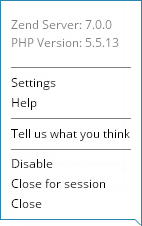
|
Menu Item |
Description |
|
Settings |
Opens Z-Ray settings section in the Zend Server UI |
|
Help |
Opens the Zend Server Online Help |
|
Tell us what you think |
Opens a survey for submitting feedback |
|
Disable |
Opens Z-Ray settings page in the Zend Server UI |
|
Close for session |
Closes Z-Ray for the entire browser session |
|
Close |
Closes Z-Ray |

 Minimize/Maximize
Minimize/Maximize
Collapses or expands Z-Ray.
Note:
Depending on the application or the framework your page is based on, Z-Ray may also be displaying extension panels. For more information on Z-Ray's extensibility, see Z-Ray.





 - The request has no critical warnings.
- The request has no critical warnings. - The request has warnings or errors in the Monitor Events or Log Entries panels.
- The request has warnings or errors in the Monitor Events or Log Entries panels. - The request has critical errors in the Monitor Events, Log Entries or Database Queries panels.
- The request has critical errors in the Monitor Events, Log Entries or Database Queries panels.

 - The request triggered an event with a Notice severity level.
- The request triggered an event with a Notice severity level. - The request triggered an event with a Warning severity level.
- The request triggered an event with a Warning severity level.



