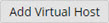Virtual Hosts
The Virtual Hosts page is accessed from Applications | Virtual Hosts and is used to view and manage virtual hosts on Zend Server.
How do I add, edit and configure a virtual host?
Note:
In the Zend Server Free edition, virtual hosts can be created but not managed.
The Filters area is used to select and create filters for displayed virtual hosts in the Virtual Hosts list. The list can be sorted by the Virtual Host or Port columns. Click Show Filters to display all available filter categories and actions:
- Action Bar- Contains all filter related action items, and displayed by clicking Show Filters:
Name
Button
Description
Filter-Set Menu

Click to display list of default and saved filter-sets (Default set: All Virtual Hosts).
Clear Filters

Click to clear selected filters
Delete

Deletes a filter.
Save As

Saves a filter after customization as a new filter.
Save

Saves a new filter.
Search

Searches Virtual Hosts list for entered search pattern.
- Filter list - Displays all available categories and filters:
SSL Status - Filters virtual hosts by whether they are SSL-enabled or not (SSL enabled, SSL disabled).
- Type - Filters virtual hosts by type (System defined, Zend Server defined).
- Deployment - Filters virtual hosts by whether deployment is enabled or not.
- Port - Filters virtual hosts by the port they are assigned to.
- Search - Filters virtual hosts by entered search pattern.
- Filter By - Displays all selected filters.
The Action bar is located at the top of the page, and is used to add virtual hosts:
|
Name |
Button |
Description |
|
Add Virtual Host |
|
Adds a new virtual host. |
Defined virtual hosts are displayed in a list
- Type - The type of virtual host: system defined, Zend Server defined (
 ,
,  ).
). - Vhost - The virtual host server name/IP.
- Port - The port the virtual host listens on.
- Status - The status of the virtual host: OK, Pending, Error (
 ,
,  ,
, ,
, ).
).Note:
In a cluster, 'Warning' if some of the virtual host's nodes are in error state & 'Error' if all of the virtual host's nodes are in error state.
- Properties - Displays virtual host properties: default virtual host, enabled Zend Deployment, SSL-secured (
 ,
, ,
,  )
) - Messages - Any virtual host related messages (e.g., Vhost does not exists on the server, Server is pending restart).
- Last Updated - The last time the virtual host was edited.
- Actions - Vhost action items (availability depends on virtual host type):
Name
Icon
Description
Vhost Type
Edit

Edits an existing virtual host.
Zend Server defined
Delete

Removes the virtual host.
Zend Server defined
Redeploy

Redeploys the virtual host.
Zend Server defined
Enable Deployment

Manages the virtual host by Zend Server to enable deployment.
System-defined
Disable Deployment

Disables deployment on the virtual host.
System-defined
Selecting a virtual host from the Virtual Hosts list, or clicking the Expand View arrow  on the right, displays an expanded view of the virtual host.
on the right, displays an expanded view of the virtual host.
The Expanded view contains the following tabs:
- Details - General virtual host-related details:
- Type - Management properties for the virtual host: system defined or Zend Server defined.
- Created at - A timestamp of when the virtual host was created.
- Document Root - The location of the virtual host.
- Security - Indicates whether the virtual host is SSL secured.
Certificate Application Name - The SSL certificate application name.
- Configuration Template - The virtual host configuration template.
- Applications - A list of the applications deployed on the selected virtual host.