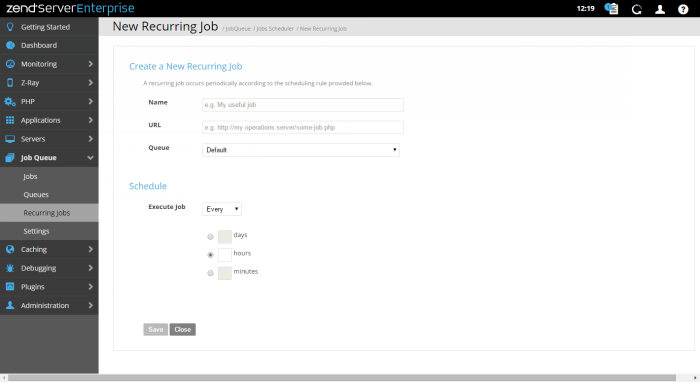New Recurring Jobs
The New Recurring Jobs page is accessed by clicking  on the Job Rules page, and is used to create a new scheduling rule for a job.
on the Job Rules page, and is used to create a new scheduling rule for a job.
How do I create a new recurring job?
The action bar is located at the top of the page, and is used to save or cancel changes made to a scheduling rule:
|
Name |
Button |
Description |
|
Save |
|
Saves configurations and creates the new recurring job. |
|
Close |
|
Closes the page. Displays the Job Rules page. |
This area contains the fields for creating a new scheduling rule for a job:
- Name - Name of the job.
- URL - URL of the PHP script executing the job.
- Queue - Name of the queue you wish to a add the new job to.
- Validate SSL (HTTPS only) - Decide whether to validate the SSL certificate against the defined host: Keep global behavior (directive value), Always validate server SSL certificate, Do not validate server SSL certificate.
- Schedule area - Scheduling details for the job:
- Execute Job drop-down menu- Frequency selection ( Every, Hourly, Daily, Weekly, Monthly).
- Precise time - Displays different fields depending on the selection in the drop-down menu above.