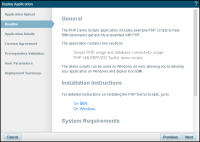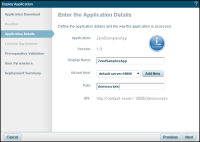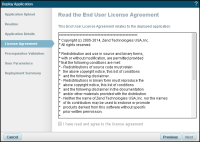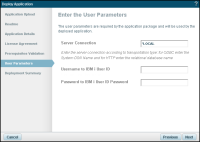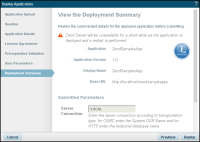Deploying Sample Scripts on Windows
This topics describes how to deploy the PHP XMLSERVICE Toolkit for IBMi and the PHP demo scripts on Zend Server running on Windows. This option allows you to develop your application in a Windows environment, and then deploy it on IBMi.
Deploying the PHP XMLSERVICE Toolkit
This section describes how to deploy the PHP XMLSERVICE Toolkit as a library - a prerequisite for deploying the PHP demo scripts.
|
|
|
|

|
To deploy the PHP XMLSERVICE Toolkit:
- Download the library from the IBM i downloads section on the Zend Server Downloads page.
- In the Zend Server UI, go to the Applications | Libraries page.
- In the Action bar, click
 . .
The Deploy Library wizard displays.
- Drag and drop your library package (.zpk) in the Deployment Package drop-box.
-OR-
Click Choose Files to browse and select your application package.
After the progress bar reaches 100%, a success notification displays.
- Click Next.
The Readme dialog is displayed.
- Click Next.
The Licence Agreement dialog is displayed.
- Read and accept the license agreement, and click Next.
The Prerequisites Validation dialog displays.
- Click Next.
The User Parameters dialog is displayed.
- Select the transport type (i.e., the communication protocol) for connecting with the IBM i machine:
- Automatic - ibm_db2 is used for IBMi, and odbc for any other operating system.
- http - If you select this option, you are required to enter the IP and port of the IBM i server.
- Click Next.
The Deployment Summary dialog is displayed.
- Click Deploy.
Zend Server deploys the PHP XMLSERVICE Toolkit library.
Note:
To change the transport type after deployment, access the 'toolkit.ini' file located in '...\ZendServer\data\libraries\PHP_Toolkit_for_IBMI_i\1.5.0\library', and change the 'transportType' directive.
|
Deploying the PHP Demo Scripts
This section describes how to deploy the application package containing the PHP demo scripts.
|
|
|
|

|
To deploy the sample scripts:
- Download the application package from the IBM i downloads section on the Zend Server Downloads page.
- In the Zend Server UI, go to the Applications | Manage Apps page.
- In the Action bar, click
 . .
The Deploy Application wizard displays.
- Drag and drop your application package (.zpk) in the Deployment Package drop-box.
-OR-
Click Choose Files to browse and select your application package.
After the progress bar reaches 100%, a success notification displays.
- Click Next.
The Readme dialog is displayed.
- Click Next.
The Application Details dialog is displayed.
- Enter a display name, virtual host and path. The values
for the virtual host and the path will make up your base URL.
- Click Next.
The License Agreement dialog is displayed.
- Click Next.
The Prerequisites Validation dialog is displayed.
- Click Next.
The User Parameters dialog is displayed.
- Enter the following details:
- Server Connection:
If you are using odbc transportation type, enter the System DSN name. If you are using http transportation type, enter the IBM i relational database name.
- Connection Username - IBM i user ID.
- Connection Password - IBM i user ID password.
- Click Next.
The Deployment Summary dialog is displayed.
- Click Deploy.
The sample scripts are deployed on Zend Server, and displayed on the Manage Apps page.
- To use the sample scripts, select the application from the Applications list, and click the Base URL.
The application is displayed in your browser.
- Select a sample script to run or view the source code. To view the PHP XMLSERVICE Toolkit usage examples, click PHP Toolkit Demo Scripts.
|


 .
.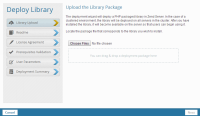

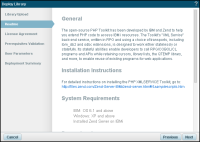
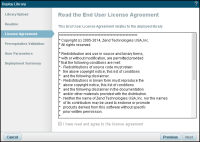

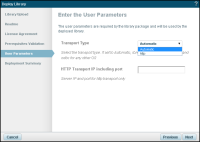

 .
.