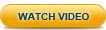Step 3: Running Hello World on Zend Server
After successfully launching Zend Server, it is a good practice to verify your Web server is installed and running properly. To do this, test your Web server by running a simple PHP script.
|
|
|
|
|
To run a simple 'hello world' script:
Your browser displays the "Hello Zend Server" message. Note: If you are using a remote connection, replace 'localhost' with your Host Name or IP. Note: Remember to use the Web server port you defined in the installation process. |
|
|
|
Apache
- DEB, RPM: From the command line, run the following command:
ps -ef | grep -E 'apache2|httpd'
- Windows: In the system tray, hover over the Apache Monitor icon to view the Apache status. If necessary, right-click to open a dialog with the Stop, Start and Restart options.
- IBM i: From the command line, run:
WRKACTJOB JOB(ZENDSVR)_
A notification with the Apache server status is displayed.
nginx
From the command line, run the following command:
ps -ef | grep nginx
IIS
- Use Microsoft: http://support.microsoft.com/kb/314771 [^]
- Look for the presence of the following registry key:
HKEY_LOCAL_MACHINE\SOFTWARE\Microsoft\InetStp
-OR-
- Issue the following command in cmd:
Iisreset /status
If the following message is received, then IIS is not running:
- “'iisreset' is not recognized as an internal or external command, operable program or batch file.” ----&61664; not installed
If the following messages are received, then IIS is running:
- “Status for Windows Process Activation Service ( WAS ) : Running"
- "Status for World Wide Web Publishing Service ( W3SVC ) : Running” ---&61664; installed
Not all users decide to install their software in the same location. To reflect this actuality, all paths in this document have been replaced with the following prefix: <install_path>. This represents the location of the installed files. If you used the default settings, the location should be as follows: