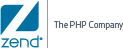Windows: Package Setup and Control Scripts
The following section describes how Start/Stop
services on MS Windows.
Starting Services on MS Windows
All Zend Server component
services are managed by the MS Windows Service Manager.
To Start/Stop (run) or restart any of the services go to Start
| Control Panel | Administrative Tools | Services.
The installed components that have services are displayed with a Zend
Prefix.
Additional components can be added by running the installer in modify
mode:
|
|
|
|

|
To add components:
-
Use the Windows Control Panel Start
| Control Panel | Add or Remove Programs.
-
In the Add
or Remove Programs dialog, locate and click on the
Zend Server
package in the list.
-
Click Change.
The installer will start to run in modify mode.
-
Click Modify
and select the components you want to add in the Custom Setup
dialog.
|
|
This
adds (and can also remove) any additional packages that are selected.
|
Controlling Zend Server
from Startup
Zend Server by default
is installed to start at boot time. If you are running Zend Server on Apache the Apache
Web Server manager will also be started. If you are using IIS it will
run according to the settings you defined. For both webservers the default
is to load automatically at boot time.
You can, if you want to, change what is loaded at boot time. You can
even control which specific services are started or not when Zend Server starts - this is useful
if, for example, if you are not using
and do not want this service to run for nothing.
The Zend Server services
are controlled via the MS Windows service manager and are as follows:
-
Monitor - Automatically
started
-
Job Queue - Automatically
started
-
Code Tracing - Installed
but not started by default
-
Session
Clustering - Installed but not started by default
- Java Bridge - Not installed by default
- MySQL(Optional) – Automatically starts according to standard MySQL
settings.
Additional Information
- Apache Web Server - The
service name is Apache2.2-Zend, and it automatically starts after
reboot.
To change the setting to run or not run at boot time use the MS Windows
service manager.
The command to start/stop the service from the command line is to first
go to the directory <install_dir>\Zend\Apache2\bin
and run httpd.exe -k [start|stop]
-n Apache2.2-Zend.
-or -
- IIS(5,6,7) – depends on
user settings. The command line to start/stop service (all versions):
net [start|stop] w3svc.
More info about changing IIS configurations can be found in http://www.iis.net/.

![]()