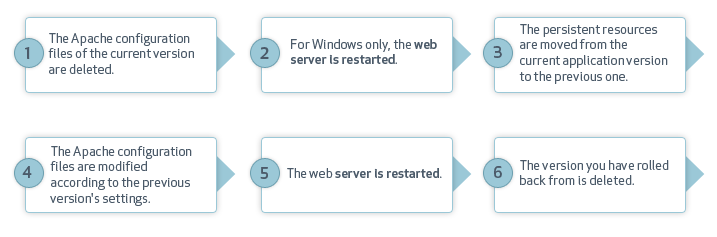
The rollback feature allows you to replace the current version of your application with the previous version that was deployed on the server.
Before using the rollback feature you must have deployed an application and updated it with a newer version. The flow of the process is as follows:
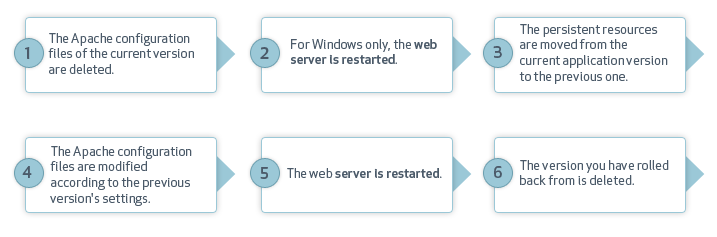
Rolling back an application in a cluster, rolls the application back on all cluster nodes.
Note:
Zend Server rolls back to the previous version only. The feature is not available when using a version that was accessed using rollback. For example, if I have deployed versions 1, 2, and 3 on my server and am currently using version 3, I can only rollback to version 2. Once in version 2 the rollback feature will not be available.
|
|
|
|
|
To roll back an application:
Important: Your webserver is being restarted. The restart is completed once your server's status is changed to the desired status. For more information see Changes to Your Apache During Deployment Actions. |
|
Tip: If this process fails, information is available about the failure in the zdd.log file. In the UI, go to Overview | Logs to view log file. |
|
