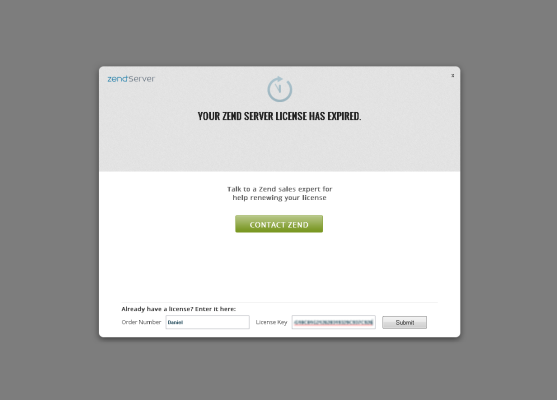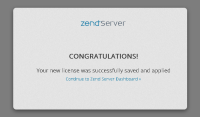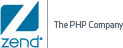Registering Zend Server
After you have downloaded and installed Zend Server, you will be automatically using a Zend Server Enterprise edition trial license. This license gives you full access to all Zend Server features for a period of seven days. Once this initial trial period ends, you can either request a trial extension license for an additional 21 days, purchase a commercial Zend Server license, or begin using the Zend Server Free edition. At the end of the extended trial period, you can either purchase a commercial license, or begin using the Zend Server Free edition.
At any stage during the initial and extended trial periods, or during your license period, you can update your license details on the License page. For more information, see Registering a Zend Server License below.
Registering a Zend Server License
This procedure describes how to register a commercial edition of Zend Server.
Note:
This procedure can only be performed by user 'admin'.
|
|
|
|

|
To register Zend Server:
- In the UI, go to Administration | License.
- In the Current License Details box, click Change Zend Server License.
The Change Zend Server License dialog is displayed.
- Enter the new license details:
- Order Number: Name or number of Zend Server license.
- License Key: Zend Server license key.
Zend Server will validate the license, and a verification message is displayed.
Note:
The verification message varies according to the current license you are using, and the license details entered in the Change Zend Server License dialog.
- Click
 . .
Zend Server performs a Full Restart, during which the UI is not accessible. A success message is displayed, informing you that the new license was successfully saved.
Note:
The success message varies according to the current license you are using, and the license details entered in the Change Zend Server License dialog.
- Click Continue using Zend Server to return to the UI and continue working with Zend Server. You will notice that the License page now displays the new license details.
|
|
Important!
When applying Developer edition license details, Zend Server will reset your PHP and system configuration settings to optimize your working environment for development.
|
License Expiration
Before your Zend Server license expires, the Notification Center will notify you of the coming expiration date.
Click  to be taken to the License page, and follow the instruction above to register new license details.
to be taken to the License page, and follow the instruction above to register new license details.
Once the license expires, you will not be able to log in to Zend Server with the expired license details, and any attempt to do so will display the License Expiration page.
Note:
The Expiration page displays differently according on the type of license that expired.
|
|
|
|

|
To renew your license and access the Zend Server UI:
- If you have not yet done so, click Contact Zend to renew or purchase a Zend Server license.
- On the License Expiration page, enter your new Zend Server license details:
- Order Number: Name or number of your Zend Server license.
- License Key: Your Zend Server license key.
Once entered, Zend Server will verify the license details.
- Click Submit.
Zend Server is restarted and a success message is displayed.
- Click Continue to Zend Server Dashboard.
The Zend Server Overview | Dashboard page is displayed.
|
|
|

![]()
 .
.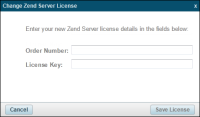
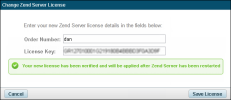
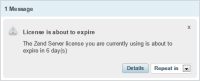
 to be taken to the License page, and follow the instruction
to be taken to the License page, and follow the instruction