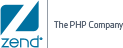You can add and display other logs that are specific to your
environment.
Warning!
This procedure requires that you view and access back-end application
files which, in normal circumstances, should not be changed. For this
reason, we highly recommend that you perform this task only if you clearly understand
the supplied instructions.
|
|
|
|

|
To add log files to the list:
-
Open the 'var/db/gui.db' file with your favorite SQLite browser (In cluster MYSQL).
-
Insert a record into the 'GUI_AVAILABLE_LOGS' table in the same format as the existing files:
Note:
These last two entries are mutually exclusive.
- Save.
- Restart your server.
|
|
|

 .
.